A new update has been applied for the WebApp as of 08-18-2020.
File Sharing can now have 2 ways to deliver links to your clients. You can continue using the current way of sharing Infinishare links where you copy the link to an email and send it. Or you can allow the system to send the link for you. To enable the new feature, do the following:
- Log into your account as a Site Administrator.
- Go to Settings > File Sharing.
- Enable the option “Allow system to send link” You can additionally adjust the Outbox and Inbox subject lines to personalize the email to your account.
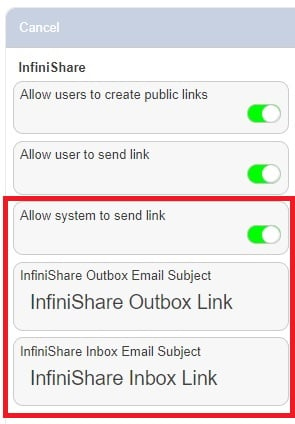
- Click Save to apply the settings to your account.
When creating a new Infinishare you will have 2 options to select from.
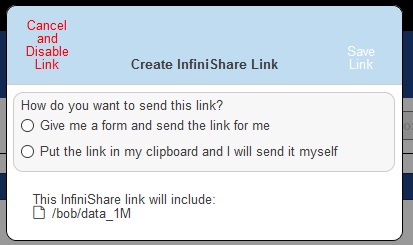
Selecting "Give me a form and send this link for me" will present this screen:
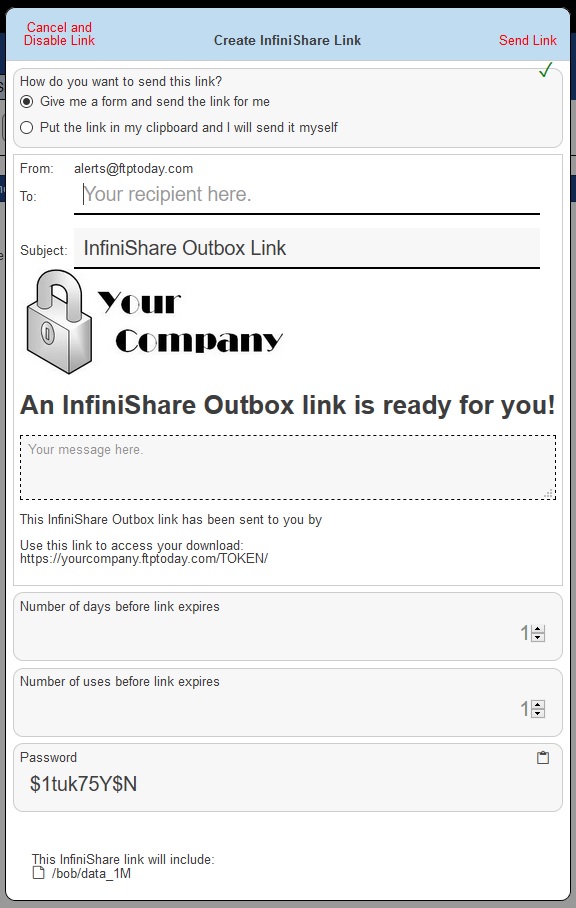
You can then add a message to the link and adjust link settings. Once complete click the "Send Link" text and the email will be sent to the recipient.
If a password is set you will need to send that independently of the system sent email.
All system sent Infinshare links will be addressed from alerts@ftptoday.com. This cannot be changed.
You cannot re-send a link from the system. You will need to create a new Infinishare link to send it again. The ability to re-send will be added in a future update.
Additional Updates:
When an InfiniShare link is used and the Notify option is enabled, an email will go to the creator, as before. This email is now HTML. Instead of showing the token, the actual share link is in the email. For an Inbox InfiniShare, the Location of the file upload is now clickable as a link. If the email recipient is logged into the site, the link will take them directly to the upload folder. If not logged in, the user will be directed to the login page and after authenticating will be reloaded to the upload folder.
Major change to the way Outbox links work. Previously, if an Outbox had a password, the client user would be asked for an email and the password. Now, even if there is no password, the client user will be required to enter an email. This email will show in the log entry for the download and will be included in the notification if the notification option is enabled.
