- Knowledge Base
- User Settings
- User Authentication Settings
-
3rd Party Transfer Clients
-
Analytics: Logs, Dashoard and Reports
-
API
-
Billing, Payments, Cancellations, & Legal Documentation
-
Changing your Subscription, Upgrades, and Downgrades
-
File & Workspace (Folder) Management
-
Frequently Asked Questions
-
Groups
-
Integration: SIEM & SMTP
-
Link Based File Sharing
-
Service Updates
-
Single Sign-On Integration
-
Sitewide Settings
-
User Settings
How to reactivate a user account.
1. Log in to the account as a site administrator.
2. Go to the users section.
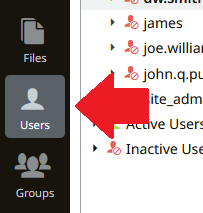
3. Click the user you want to reactivate.
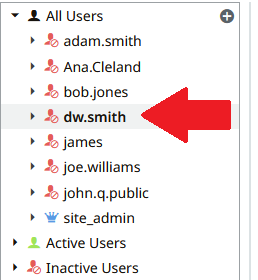
4. Click the Authentication tab on the right.
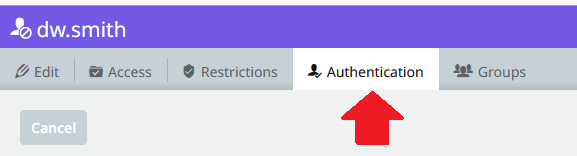
5. Click the toggle on for "User is active" in the User Status section.
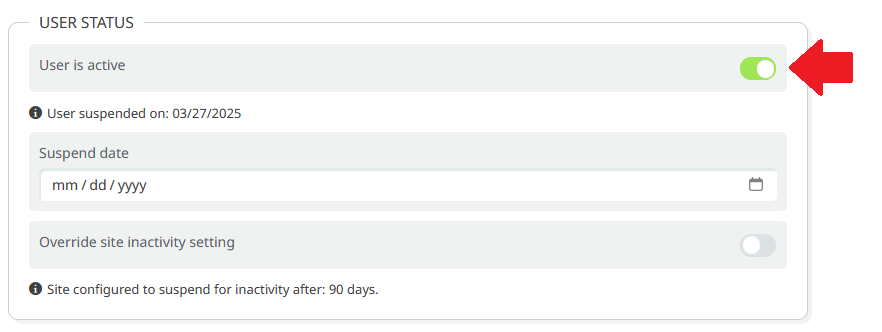
6. Click the Save text.
