Auth0 OAuth
This article will detail how you can use Auth0 OAuth with your FTP Today account.
You will need two browser windows/tabs for these steps.
Create the Identity Service at FTP Today
Log into your FTP Today Site. Navigate to Setting > Authentication > Identity Service. Click on Add Service.
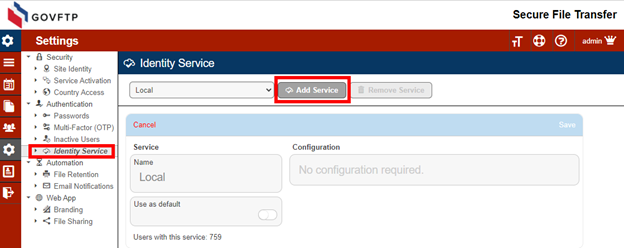
Enter a name for the New Service and select “Auth0 OAuth” as the provider and Save.
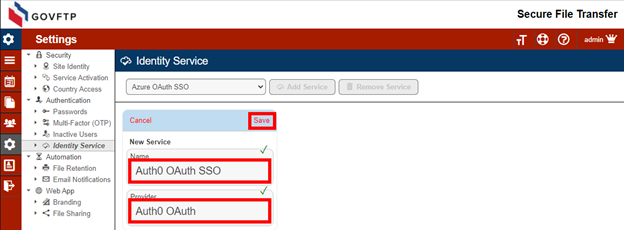
Create the Application at Auth0
On your FTP Today Site, locate the IdP configuration information.
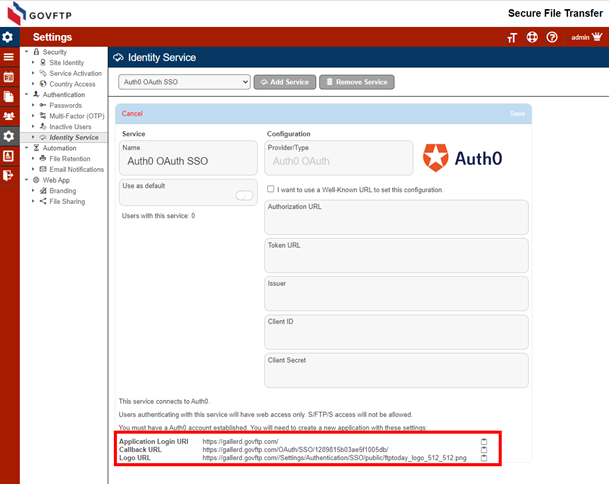
Log into your Auth0 AD site. Navigate to Applications and select Create Application.
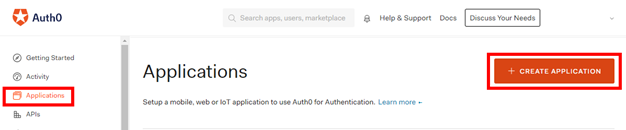
Enter a name for the application, select Regular Web Application and Create.
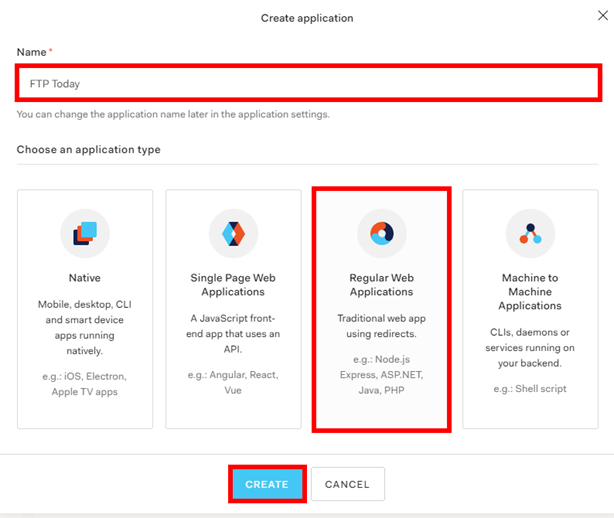
Select the configuration (ellipsis) for the application you created and select Settings.
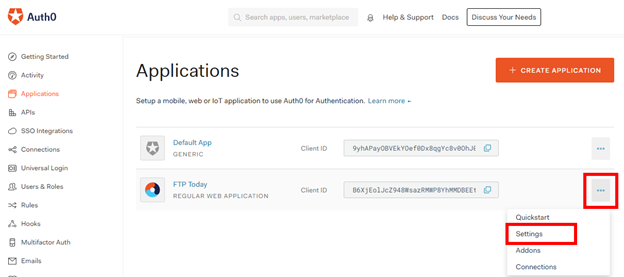
Copy the Logo URL, Application Login URI and Callback URL from your FTP Today Site to Auth0 site and Save Changes.
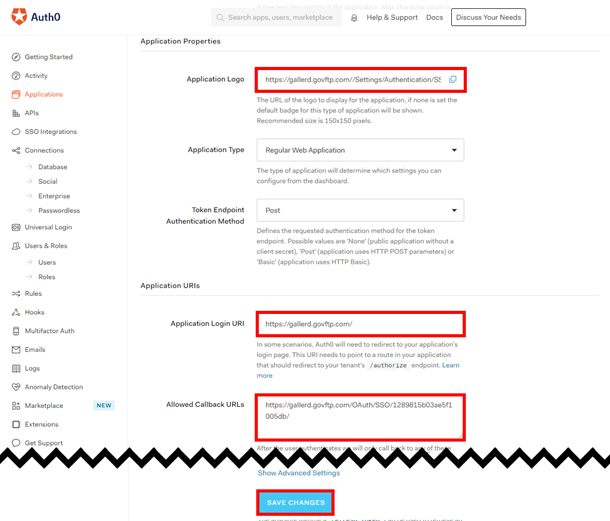
Configure the Identity Service at FTP Today
On your Auth0 site, locate the Domain, Client ID and Client Secret.
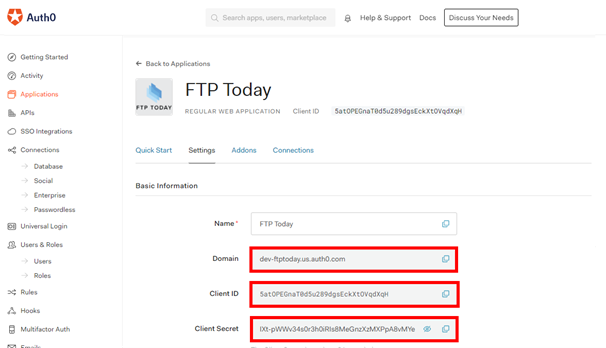
On your FTP Today Site, select “I want to use a Well-Known URL to set this configuration.” Copy the Domain from Auth0 as the Well-known configuration URL. Copy the Client ID and Client secret from Auth0 and Save.
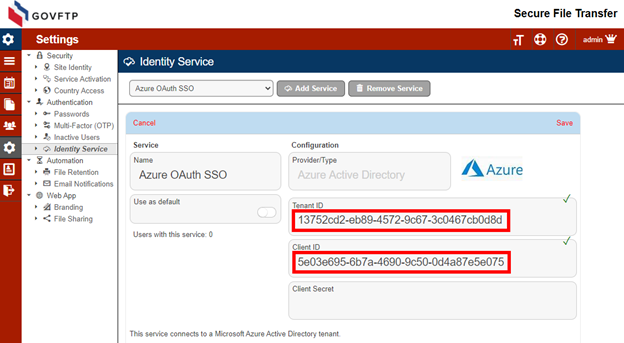
Assign the user to the application at Auth0
Not required.
Add the user at FTP Today
In your FTP Today site, navigate to the Users area and select Add User.
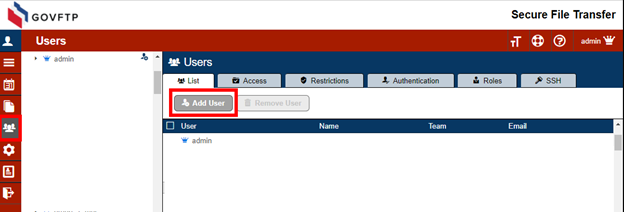
Auth0 does not provide the OIDC standard preferred_username as part of the profile Enter the Auth0 email as the user name in your FTP Today Site. Complete the rest of the fields as needed and Save.
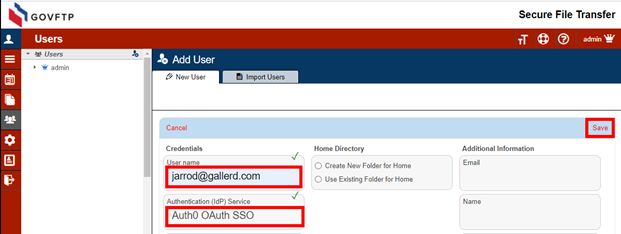
Auth0 supports an advanced security feature that offers further user verification. You may register the user with a unique identifier from Auth0. In addition to matching the User Name to identify the user, we will match the Auth0 ID for that user.
When setting up the user, navigate to the user at Auth0, locate and copy the user id.
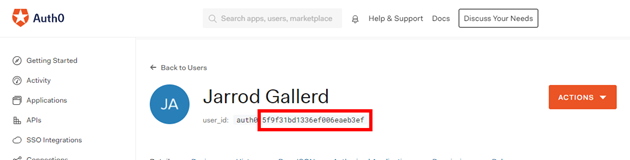
Include that value as the IdP User Unique Identifier when you create the user.
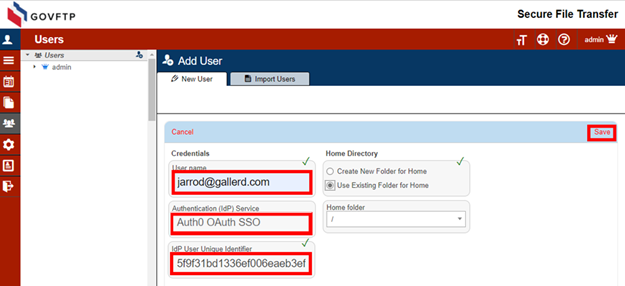
If the user already exists in your FTP Today site, you may change these settings on the Authentication tab for the user.
Logging in as the User using Auth0
Navigate to the site and enter the username and click Next.
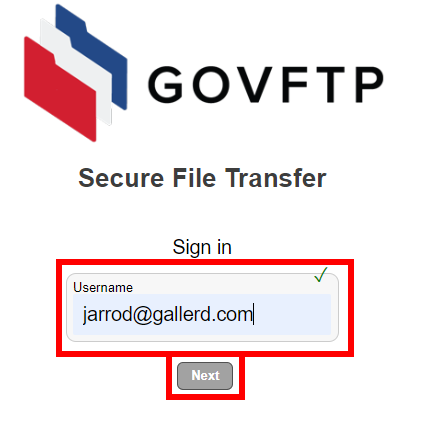
There will be a brief “Authenticating” message.
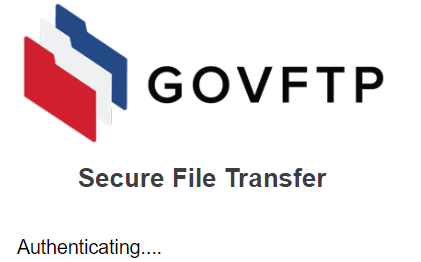
If the user does not have an open session with Auth0, they will have to authenticate.
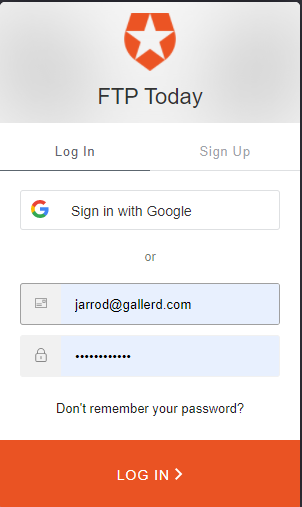
The user will now be logged into your FTP Today Site.
User access at Auth0
Feature not available.
Ending the session
When done, the user may log out of the FTP Today site or allow the session to expire. This will not log the user out of Auth0 or any other services authenticated through Auth0.
The user may also log out of Auth0 which will log the user out of your FTP Today Site. This will not close the browser window, but any action taken in the browser window will fail. After a short period, the browser window will reload to the login page.
The session timeout on the FTP Today Site may log the user out of the site even if they are still logged in at Auth0. In that case, after re-entering their username they will be immediately authenticated to the site.
%20Logos%202022/sharetru%20logo%20white%20bg%20and%20padding.png.png?width=300&height=75&name=sharetru%20logo%20white%20bg%20and%20padding.png.png)