How to add a SSH key to a User for Authentication
1. Login into your site as a Site Administrator.
2. Go to the User section and select the user from the list you want to add the key to.
3. Go to the Authentication tab and toggle on Authentication via SSH key.
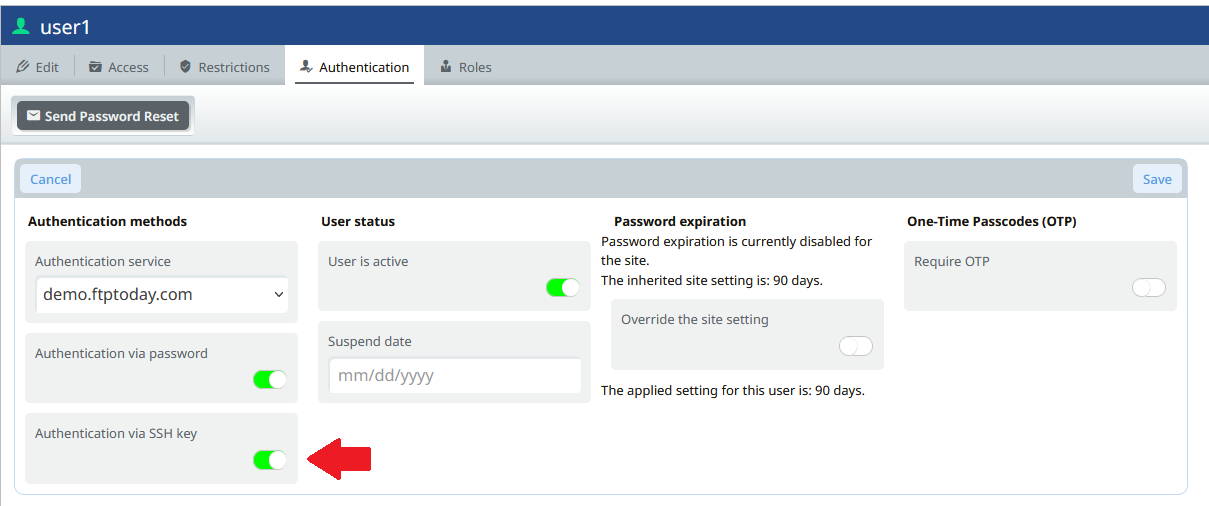
4. Click the SSH tab.
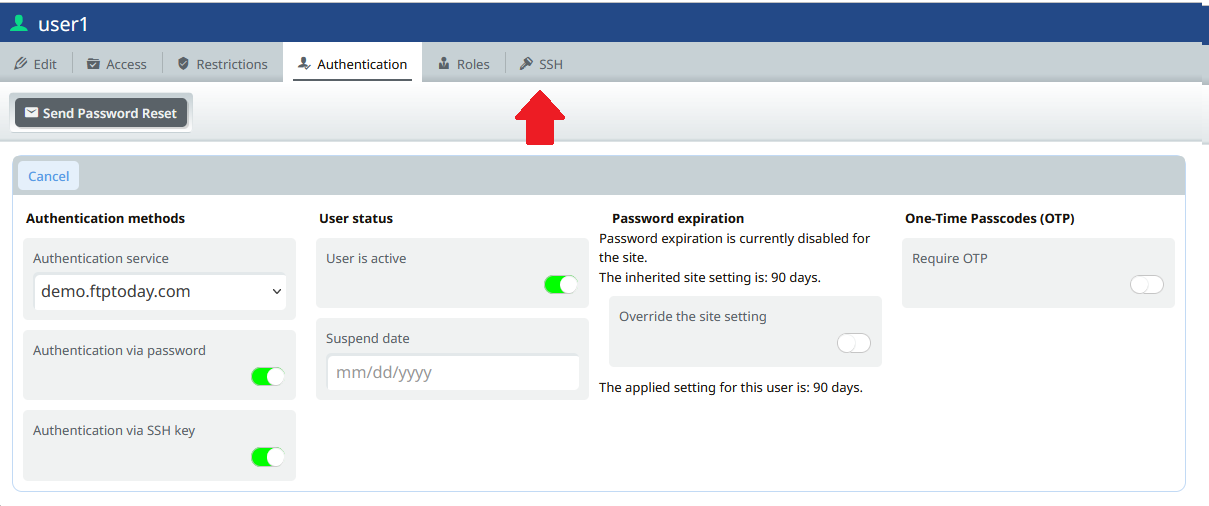
5. Click the Add SSH Key button.
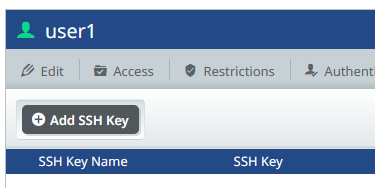
6. Fill out the SSH Key Name and paste the key into the SSH key section.
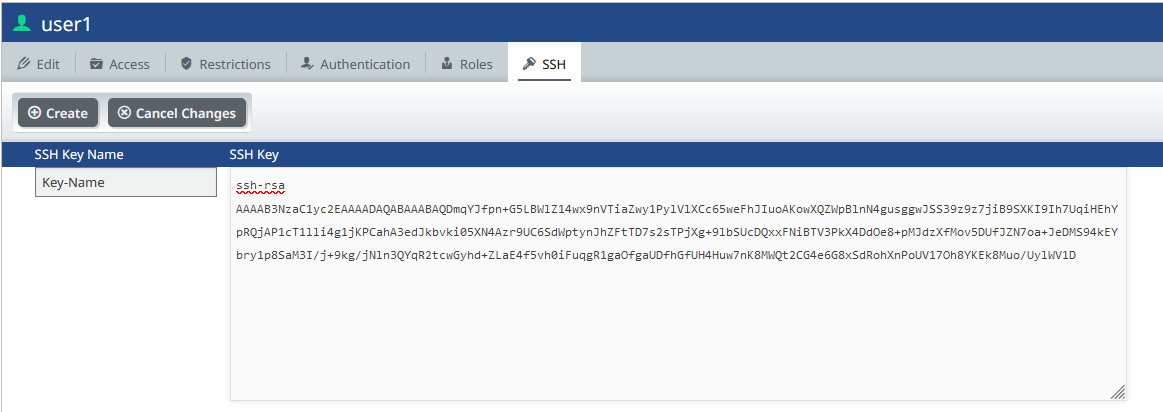
7. Click the Create button to save this key.
*The SSH host keys are also available via Settings > Security > Site Identity.
*Accepted SSH key types are RSA, DSA, and ECDSA.
%20Logos%202022/sharetru%20logo%20white%20bg%20and%20padding.png.png?width=300&height=75&name=sharetru%20logo%20white%20bg%20and%20padding.png.png)