How to Add a User
Too add a user to your account perform the following:
1. Log into your account as a Site Administrator.
2. Click the Users icon in the menu section.
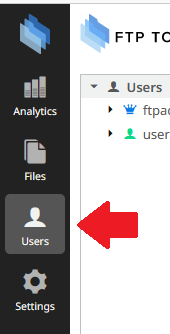
3. Click the Add User button.
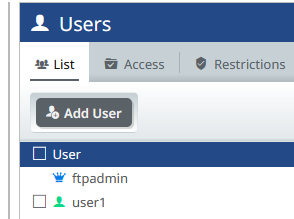
4. Fill out the information for the user. Username, Password, set a home directory and their email address.
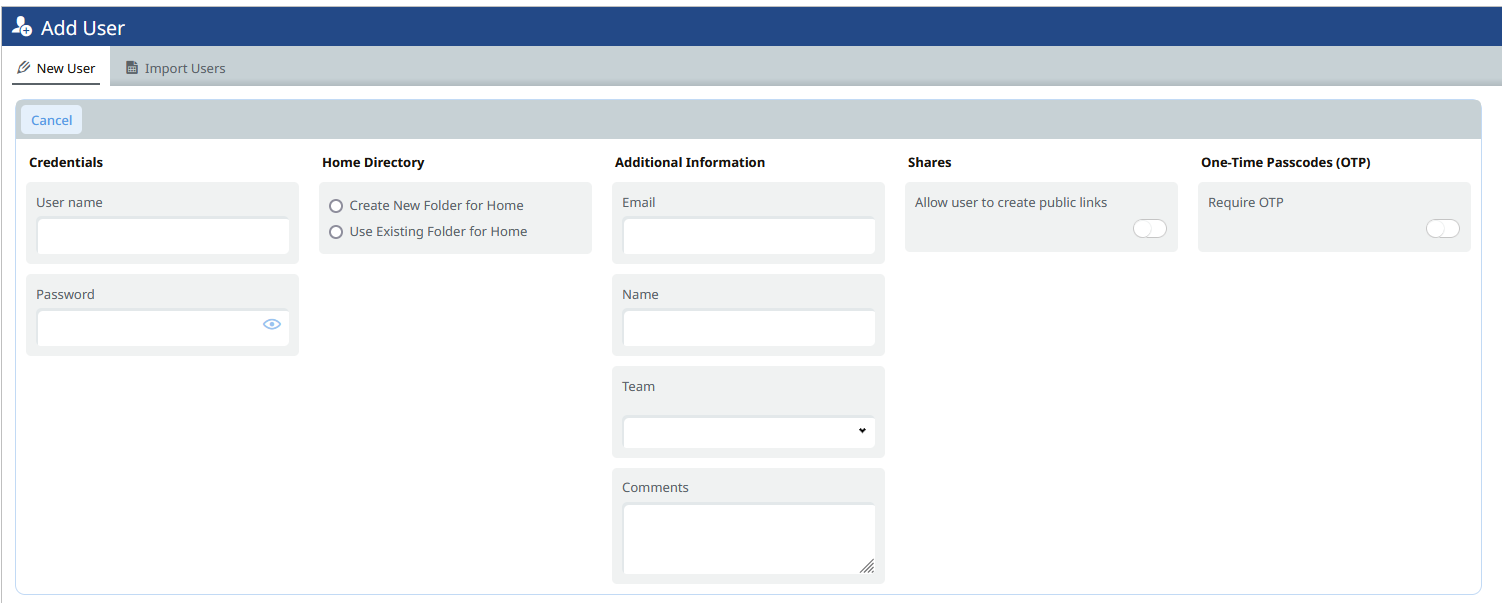
5. Once complete click the Save text.
This completes the addition of the user.
%20Logos%202022/sharetru%20logo%20white%20bg%20and%20padding.png.png?width=300&height=75&name=sharetru%20logo%20white%20bg%20and%20padding.png.png)