How to Connect with SFTP using CuteFTP
In this article we will show you how to setup a connection to your FTP Today site using SFTP in CuteFTP. This information is provided as is and can change at any time.
1. Inside CuteFTP click the New connection button.
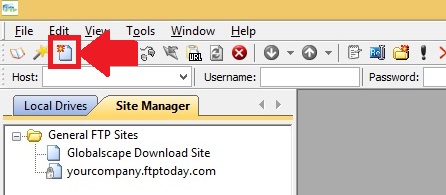
2. Provide the information for the Label (Label is the name shown in Site Manager), Host address, Username and Password.
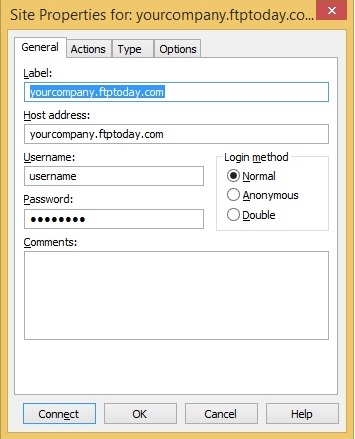
3. Click the Type tab and change the Protocol Type to "SFTP using SSH2"
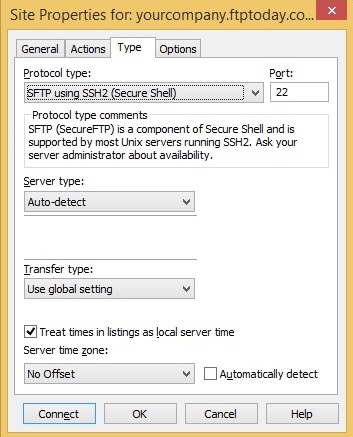
4. Click connect to save these setting to the Site Manager and connect to the server.
%20Logos%202022/sharetru%20logo%20white%20bg%20and%20padding.png.png?width=300&height=75&name=sharetru%20logo%20white%20bg%20and%20padding.png.png)