How to connect with SFTP using Filezilla
In this article we will show you how to setup a connection to your FTP Today site using SFTP in FileZilla. This information is provided as is and can change at any time.
Step 1. With FileZilla is open click the site manager button to create a new site connection.
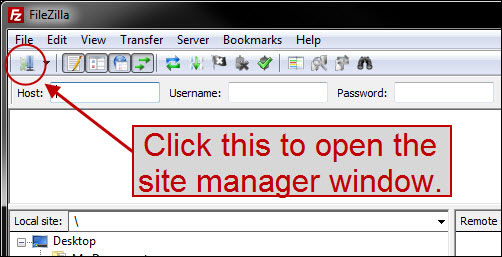
Step 2. With the Site Manager window open click the "New Site" button.
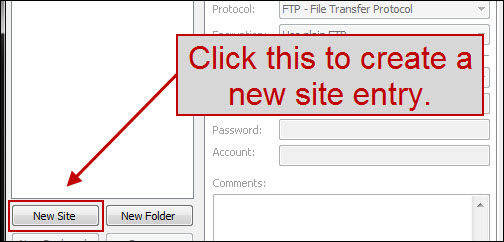
Step 3. Type a name for the connection.
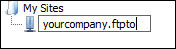
Step 4. You will need to fill out the following information to connect via SFTP.
Host: This is the hostname. E.G. yourcompany.ftptoday.com
Port: 22
Protocol: SFTP - SSH File Transfer Protocol
Logon Type: Normal
User: The user account you wish to login with.
Password: The password for the user account.
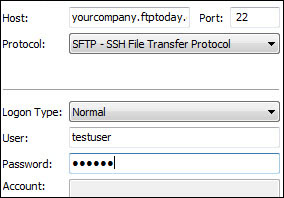
You're done! Your connection manager should look similar to the one pictured to the right. Click the “Connect” button to connect to your FTP Today site.

%20Logos%202022/sharetru%20logo%20white%20bg%20and%20padding.png.png?width=300&height=75&name=sharetru%20logo%20white%20bg%20and%20padding.png.png)