How To Connect With SFTP Using WinSCP
In this article we will show you how to setup a connection to your FTP Today site using SFTP in WinSCP. This information is provided as is and can change at any time.
Step 1. Open WinSCP and click the New Session button.
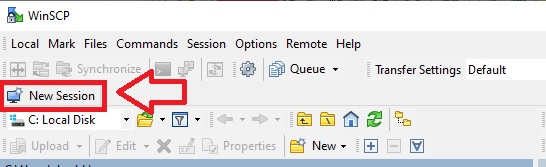
Step 2. Select the File Protocol "SFTP" Fill in the hostname, username and password.
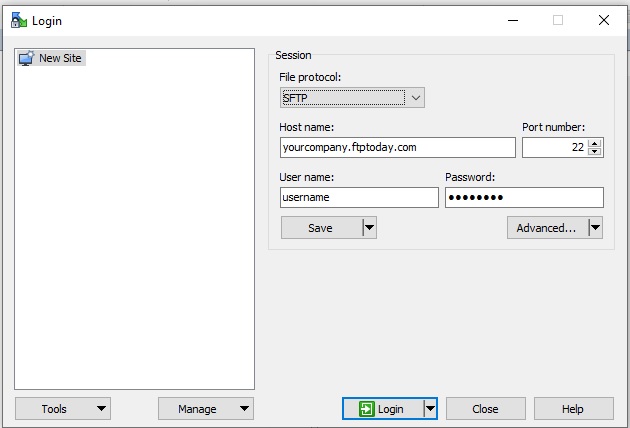
Step 3. Click the Save button to save the connection.
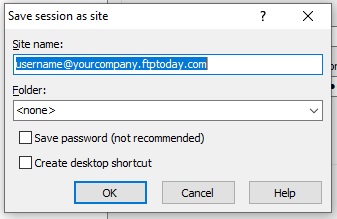
Step 4. Now with the session saved, select it and click the Login button to connect to your site.
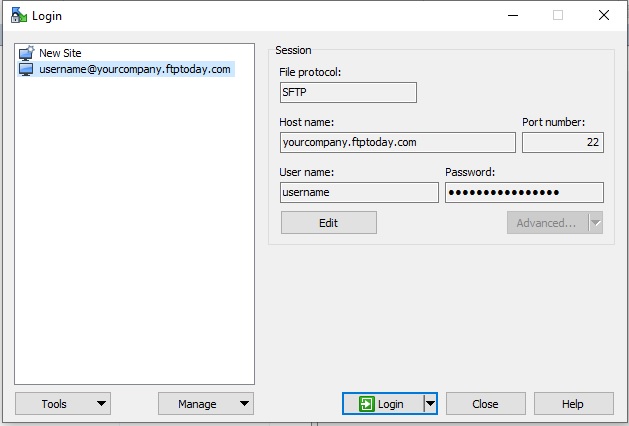
%20Logos%202022/sharetru%20logo%20white%20bg%20and%20padding.png.png?width=300&height=75&name=sharetru%20logo%20white%20bg%20and%20padding.png.png)