How to Download a file
In this article we detail how to download a file from your site.
- Log into the site with a valid username.
- In the Files section select the directory you would like to download from or proceed to the next step if you would like to download from the directory the account was logged in to.
*If you log in as a site administrator you may need to navigate to the Files section first*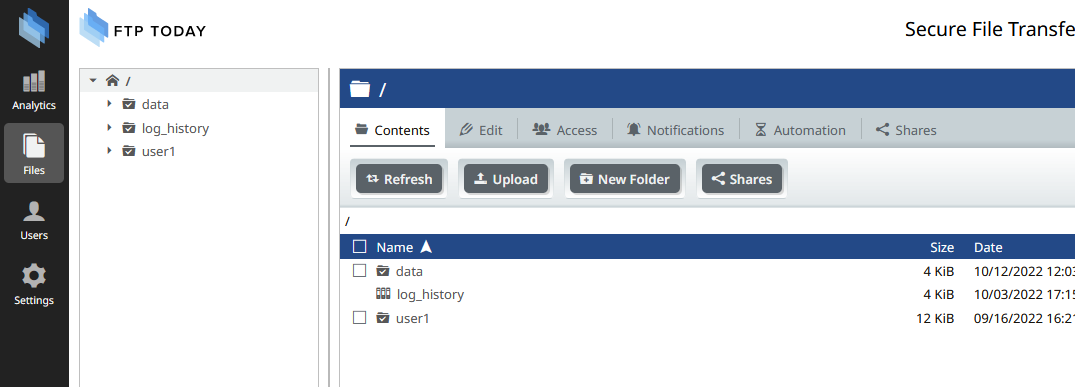
- To download a single file, click the name of the file.
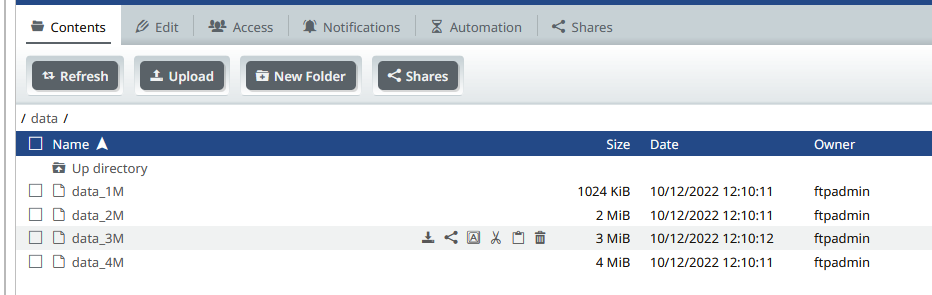
To download multiple files, place a check in the box to the left of the filename and then click the Download button.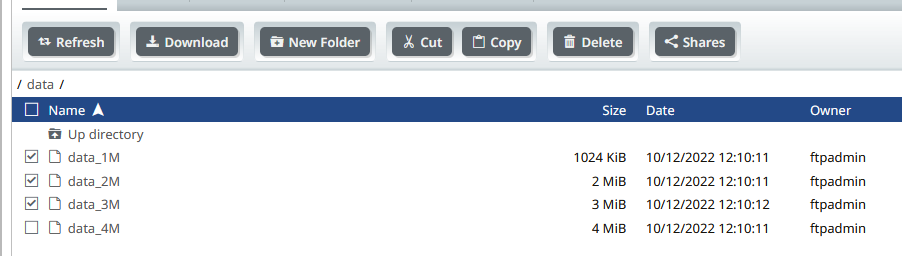
- Your browser will prompt you to save the file.
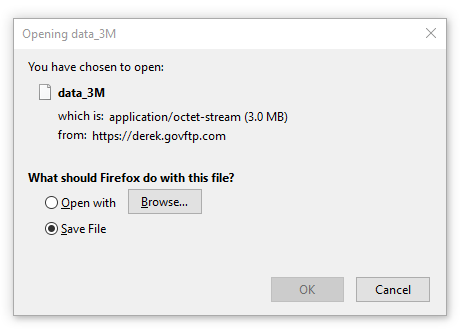
Once the transfer is complete you will have successfully downloaded a file from your site.
%20Logos%202022/sharetru%20logo%20white%20bg%20and%20padding.png.png?width=300&height=75&name=sharetru%20logo%20white%20bg%20and%20padding.png.png)