How to enable Forgotten Password resets
To lower the amount of administration of user accounts you can enable Password Edits and Resets. This will enable clients that have forgotten their passwords to be able to have a reset link sent to them by clicking the “Forgot your password?” link on the login page
*This feature requires that the user account has an email address associated with it*
To enable this feature, do the following:
- Log into your account as a Site Administrator.
- Go to the Settings section.
- Click on Passwords in the tree listing.
- Toggle on both “Allow password edits by users” and “Allow forgotten password resets”
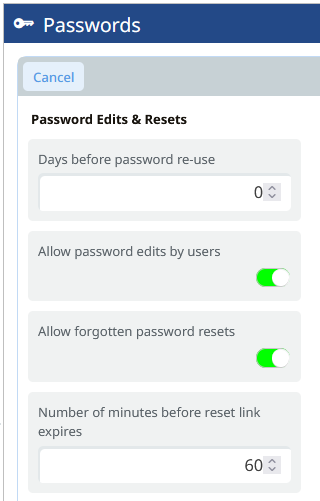
- Click Save
%20Logos%202022/sharetru%20logo%20white%20bg%20and%20padding.png.png?width=300&height=75&name=sharetru%20logo%20white%20bg%20and%20padding.png.png)