How to make a user a site administrator
Sharetru accounts come with a single user account that is a Site Administrator when first setup. This user account has full control over the site. To add a second Site Administrator user do the following with an existing user account:
1. Log in to the account as a site administrator.
2. Go to the users section.
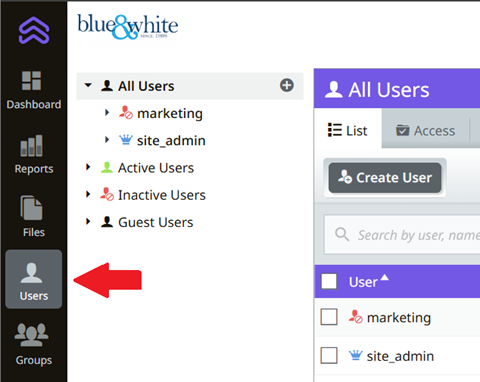
3. Click the user you want to make a site administrator.
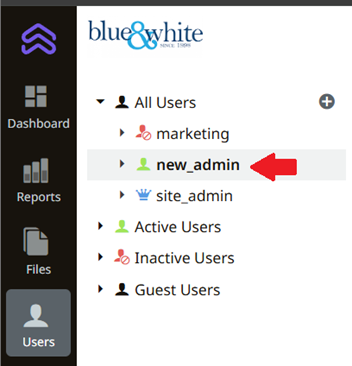
4. Click the Groups tab on the top and then Add Group button to the left.
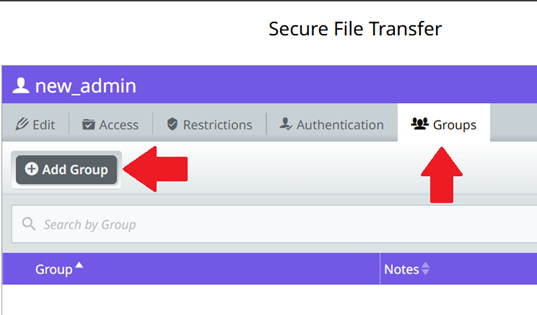
5. Click Add and then the drop down. Select what type of administrator you want to assign.
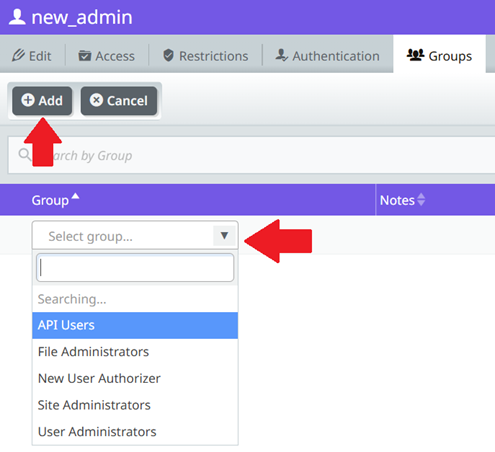
6. Click Add Group and this will change the user to an administrator. .

The user account is now a Site Administrator.
%20Logos%202022/sharetru%20logo%20white%20bg%20and%20padding.png.png?width=300&height=75&name=sharetru%20logo%20white%20bg%20and%20padding.png.png)