How to reactivate a user account.
1. Log in to the account as a site administrator.
2. Go to the users section.
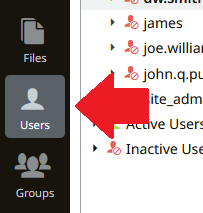
3. Click the user you want to reactivate.
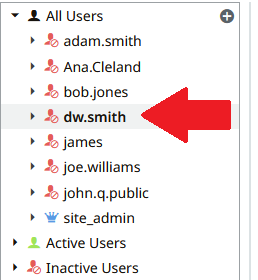
4. Click the Authentication tab on the right.
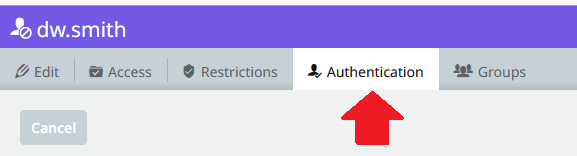
5. Click the toggle on for "User is active" in the User Status section.
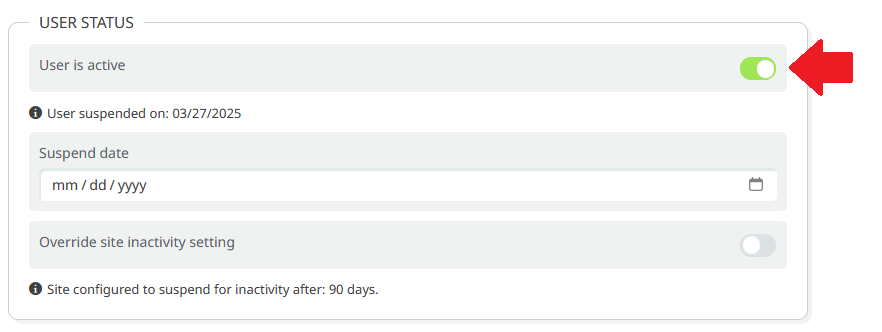
6. Click the Save text.
%20Logos%202022/sharetru%20logo%20white%20bg%20and%20padding.png.png?width=300&height=75&name=sharetru%20logo%20white%20bg%20and%20padding.png.png)