How do I Register For Sharetru's Customer Support Portal?
A step-by-step guide through the registration process for creating tickets
NOTE: The ticketing portal is a separate application from the file transfer portal. Your Sharetru application login will not work, and you'll need to register in order to submit a ticket. Follow these steps to register a username. It can match your login information for the web application if you choose to do so.
Step One: Navigate to Sharetru's Knowledge Base Home Page located here
- Once you're on the Knowledge Base Home Page, locate and click on the "Go to Customer Portal" link in the upper right hand corner as shown below:
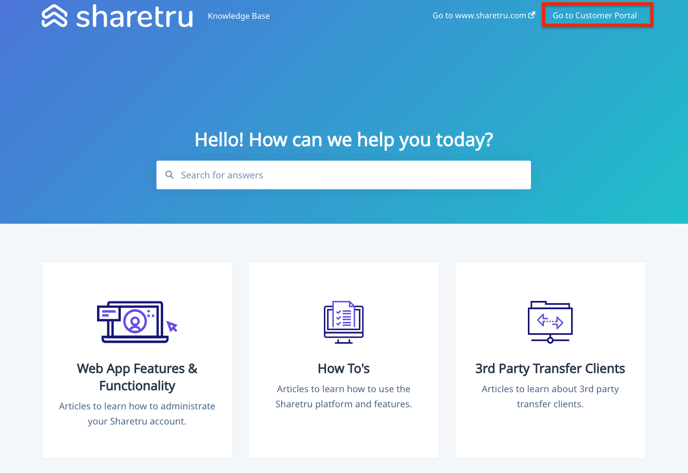
Step 2: Access the Registration Section
- After clicking the Customer Portal button, you'll see an area for logging in. Directly below the login fields, there's a link that says "Register Here." Click on this link.
- Note: The login details for the Ticketing Portal are separate and distinct from your Sharetru application login. Please do not attempt to use your application login details here.
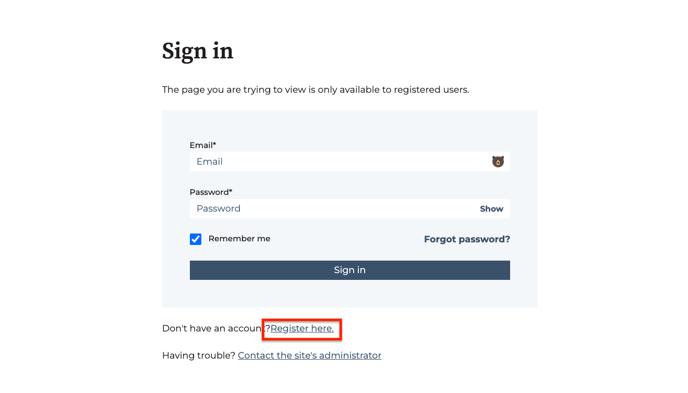
Step 3: Complete the short Registration Form
- Fill out the registration form with the requested details. Make sure to provide accurate information (double-check your email address!) to ensure a smooth experience on the portal.
- Once you've entered all the required details, check the box, and click on the "Save Password" button to complete your registration.
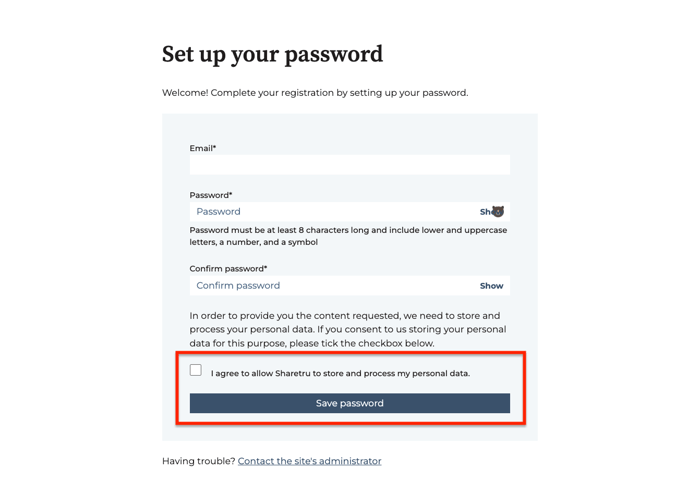
You should now be registered and can access Sharetru's Ticketing Portal using the credentials you've set up during this process. If you encounter any issues or need further assistance, please contact us to speak with Sharetru's support team.
%20Logos%202022/sharetru%20logo%20white%20bg%20and%20padding.png.png?width=300&height=75&name=sharetru%20logo%20white%20bg%20and%20padding.png.png)