How to share data with a client using Shares (Outbound Link)
You can use the Share system to generate a link that will allow clients to download data from your site without the need for a user account.
To create an Outbound Shares Link complete the following actions after ensuring you have enabled link-based file Sharing from the File Sharing section of your Settings menu:
- Log into the site and navigate to the location of the data you would like to share.
- Select the files or directories you would like to share and click "Send Files"
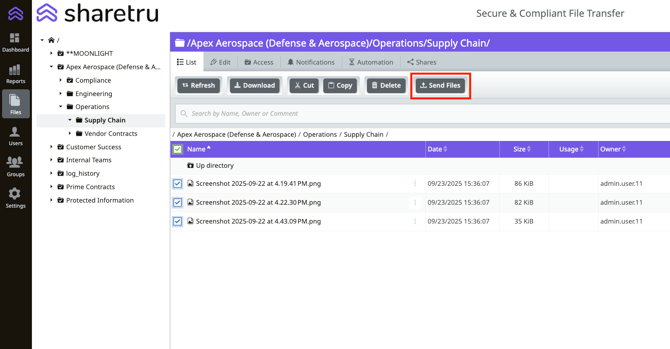
3. After selecting “Send Files,” a dialog box will appear. You’ll be asked to:
-
-
Enter a Reference – Give the link a descriptive name (this helps you identify it later in your Shares dashboard).
-
Choose a delivery method – Depending on what your administrator has enabled, you may see one or both of the following options:
-
Send it for me: Sharetru sends the link directly to the email addresses you specify. Each recipient gets their own link tied to their address.
-
I will send it myself: Sharetru generates a single link for you to copy and send through your own email or message. This link is not tied to specific recipients.
-
-
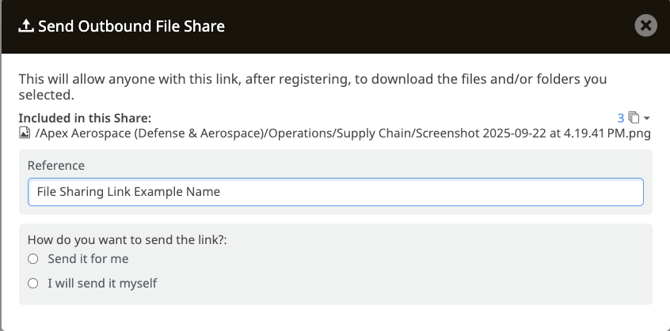
4. If you choose “Send it for me”:
A new dialog box will open where you can:
-
-
-
Enter recipient email addresses – These are the guest users who will receive the link. If a recipient is not already registered as a Guest User, they will be prompted to register before they can access the files.
-
Set the email details – Add a subject line and customize the body of the email that will be sent with the link.
-
-
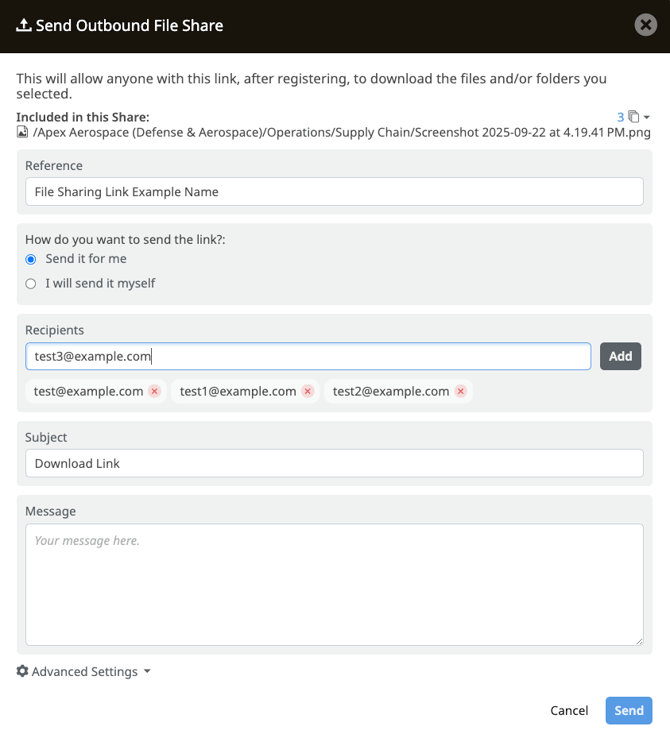
5. Hit Send
Tip: Advanced Settings will only be available when the Administrator has enabled end users to change the number of days and the number of uses before a link expires
Need Help?
Contact support at support@sharetru.com or open a ticket in our ticketing portal
%20Logos%202022/sharetru%20logo%20white%20bg%20and%20padding.png.png?width=300&height=75&name=sharetru%20logo%20white%20bg%20and%20padding.png.png)