How to Upload a File
In this article we detail how to upload a file to your site.
- Log into the site with a valid username.
- In the Files section select the directory you would like to upload to or proceed to the next step if you would like to upload to the directory the account was logged in to.
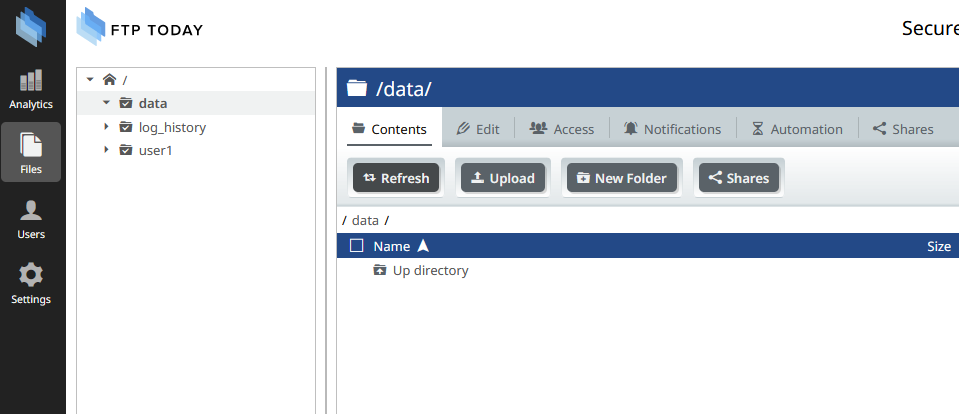
*If you log in as a site administrator you may need to navigate to the Files section first* - Click the Upload button and select the file or files you would like to upload.
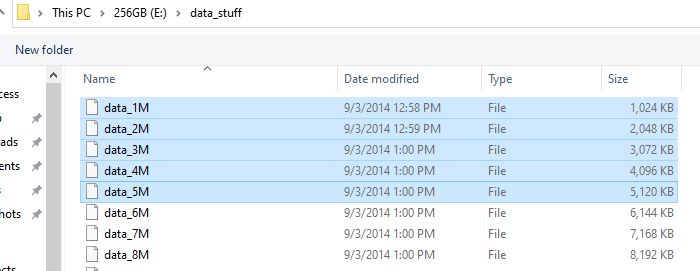
- The files will then be uploaded and shown in the file queue.

Once the upload is complete the File queue will be empty and the files will be displayed in the content tab.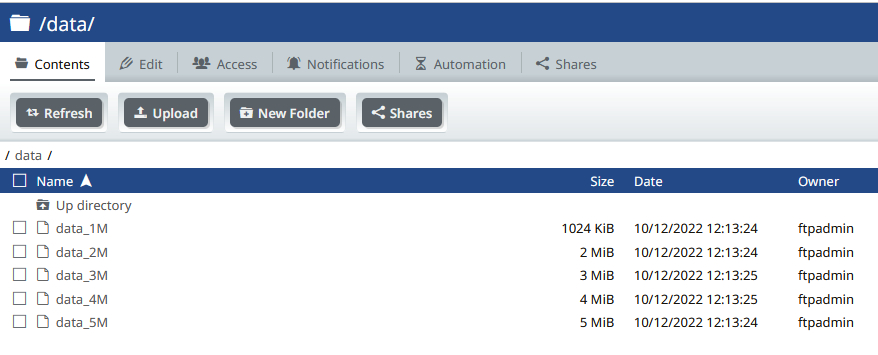
%20Logos%202022/sharetru%20logo%20white%20bg%20and%20padding.png.png?width=300&height=75&name=sharetru%20logo%20white%20bg%20and%20padding.png.png)