Okta OAuth
This article will detail how you can use Okta OAuth with your FTP Today account.
You will need two browser windows/tabs for these steps.
Create the Identity Service at FTP Today
Log into your FTP Today Site. Navigate to Settings…Authentication…Identity Service. Click on Add Service.
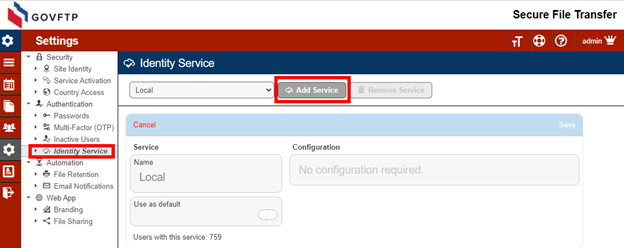
Enter a name for the New Service and select “Okta OAuth” as the provider and Save.
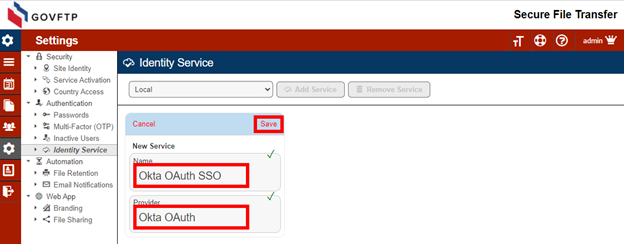
Create the Application at Okta
On your FTP Today Site, locate the IdP configuration information.
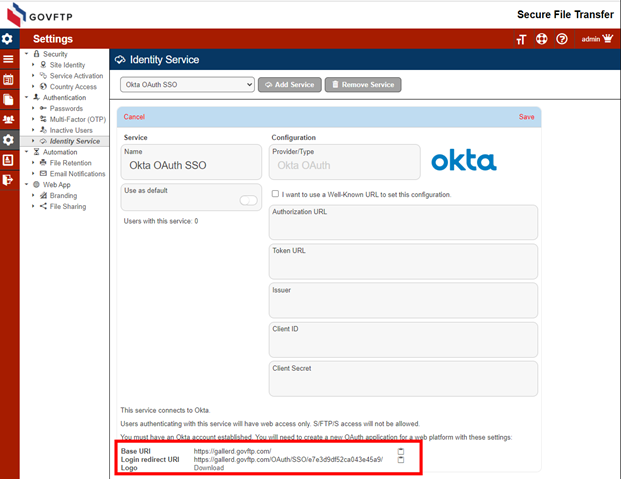
Log into your Okta site. Be sure you are in the Developer UI view. Select Applications and Add Application.
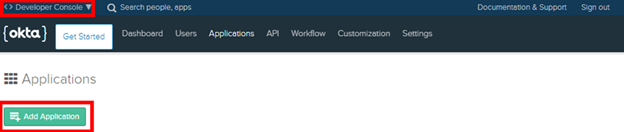
Select Web and Next.
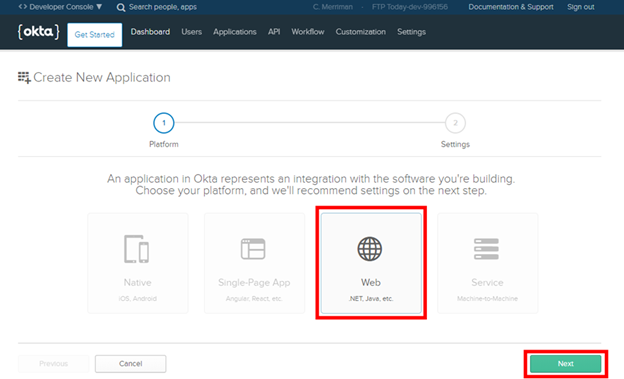
Enter a name for the application, copy the Base URI and Login redirect URI from your FTP Today Site to Okta, and select Done.
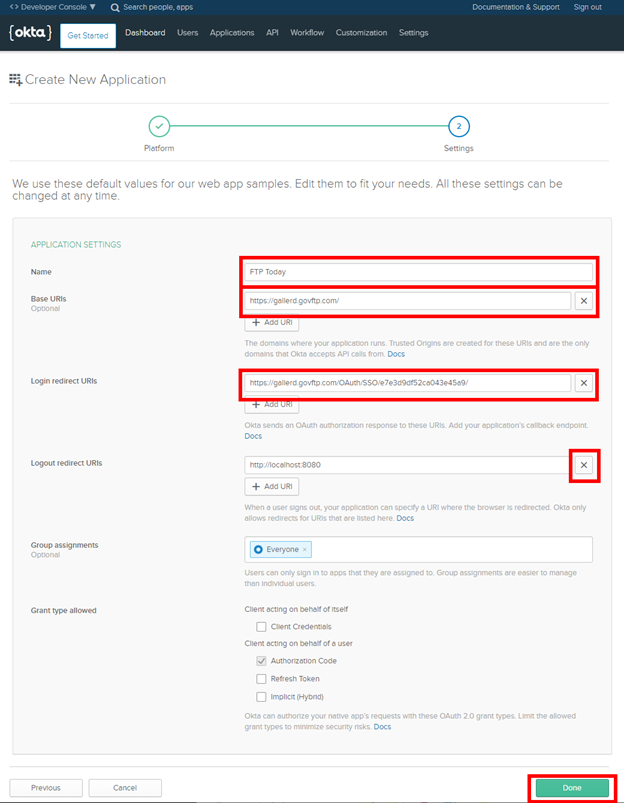
Select the Logo icon.
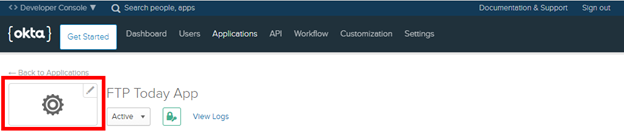
Download the logo from your FTP Today site and upload it to Okta.
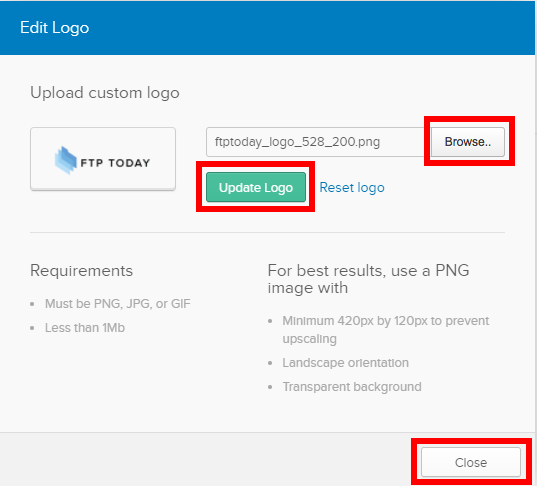
Configure the Identity Service at FTP Today
On your Okta site, locate the Client ID and Client secret.
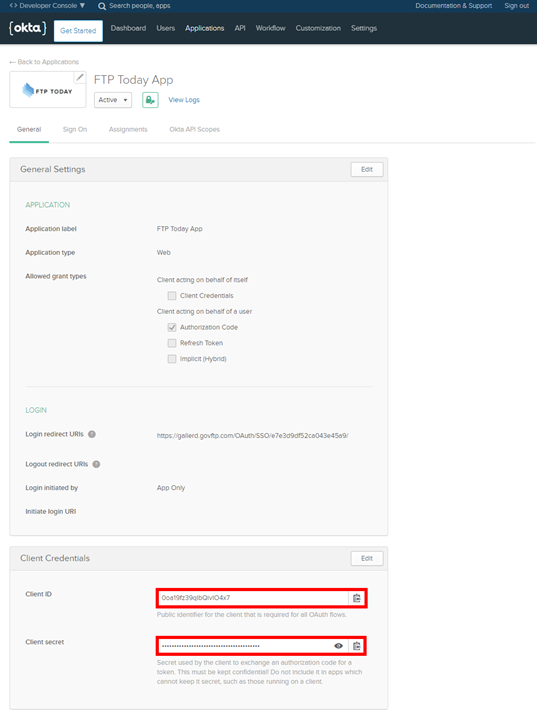
Navigate to Dashboard and locate the Org URL.

On your FTP Today Site, select “I want to use a Well-Known URL to set this configuration.” Enter the Org UR:L as the Well-known configuration URL. Copy the Client ID and Client secret from Okta to your FTP Today Site and Save.
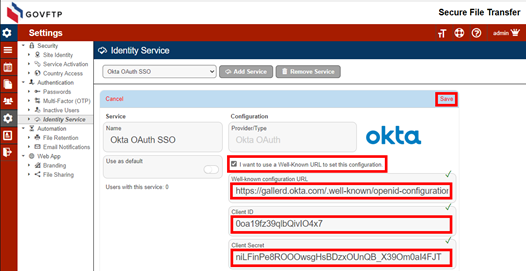
Assign the user to the application at Okta
If, when you created the app above, you left Group Assignments to Everyone, all users will already have access.
If not, at Okta, select Assignments, Assign and Assign to People
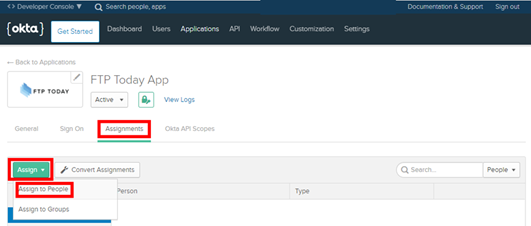
Locate the user to have access and Select Assign, confirm the assignment and select Done.
Add the user at FTP Today
In your FTP Today site, navigate to the Users area and select Add User.
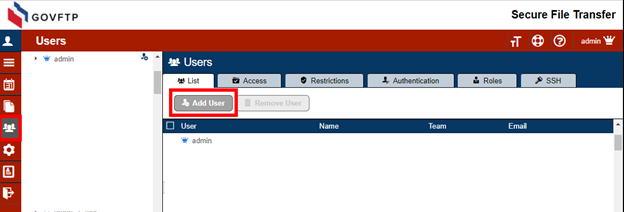
Enter the Okta user name as the user name in your FTP Today Site and select the Authentication Service you created above. Complete the rest of the fields as needed and Save.
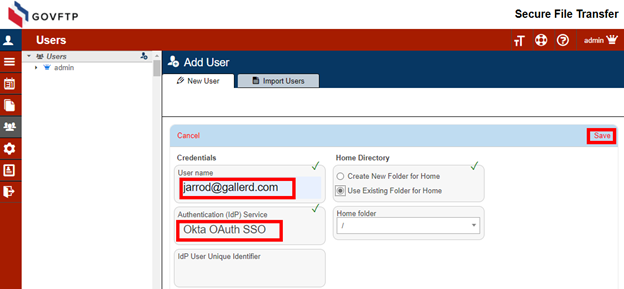
If the user already exists in your FTP Today site, you may change these settings on the Authentication tab for the user.
User access through FTP Today
Navigate to the site and enter the username and click Next.
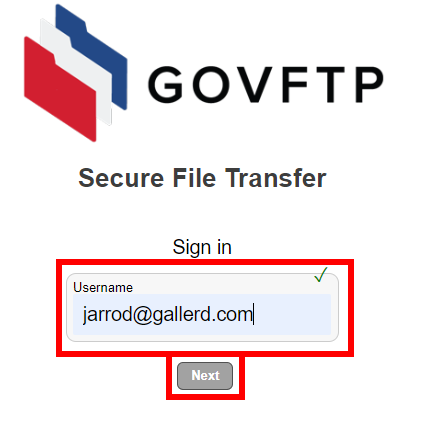
There will be a brief “Authenticating” message.
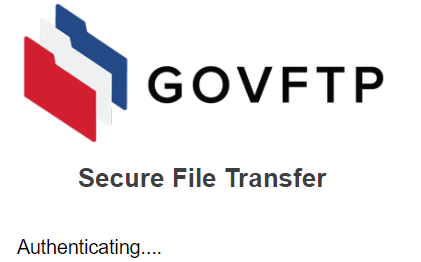
If the user does not have an open session with Okta, they will have to authenticate.
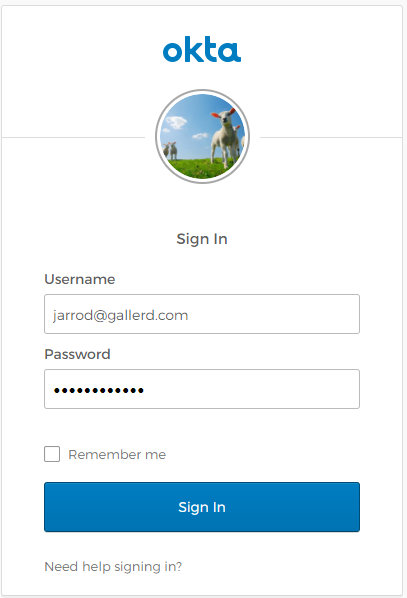
The user will now be logged into your FTP Today Site.
User access at Okta.
Okta does not provide a method for a user to securely access your FTP Today Site via OAuth from the Okta portal.
Ending the session
When done, the user may log out of the FTP Today site or allow the session to expire. This will not log the user out of Okta or any other services authenticated through Okta.
Okta does not support Global Logout for authenticated applications. Logging out of Okta directly will not log the user out of the FTP Today; The normal session timeout will apply.
The session timeout on the FTP Today Site may log the user out of the site even if they are still logged in at Okta. In that case, after entering their username they will be immediately authenticated to the site.
%20Logos%202022/sharetru%20logo%20white%20bg%20and%20padding.png.png?width=300&height=75&name=sharetru%20logo%20white%20bg%20and%20padding.png.png)