Okta SAML
This article will detail how you can use Okta SAML with your FTP Today account.
You will need two browser windows/tabs for these steps.
Create the Identity Service at FTP Today
Log into your FTP Today Site. Navigate to Settings…Authentication…Identity Service. Click on Add Service.
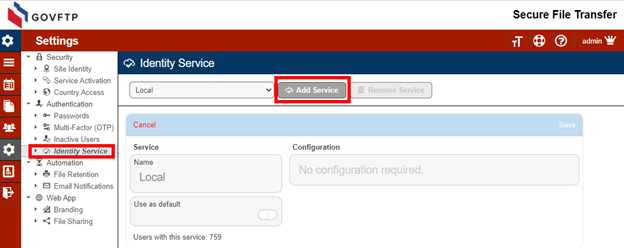
Enter a name for the New Service and select “Okta SAML” as the provider and Save.
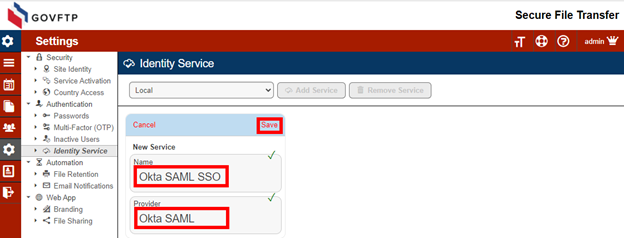
Create the Application at Okta
On your FTP Today Site, locate the configuration information.
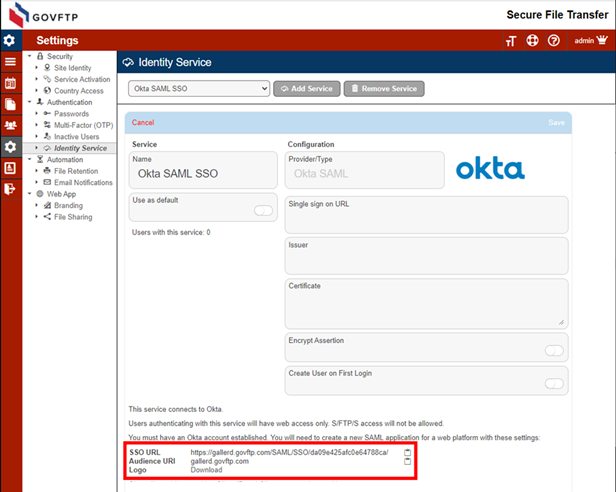
Log into your Okta portal. Be sure you are in Classic UI view. Select Applications and Add Application.

Select Create New App

Select Web, SAML 2.0 and Create.
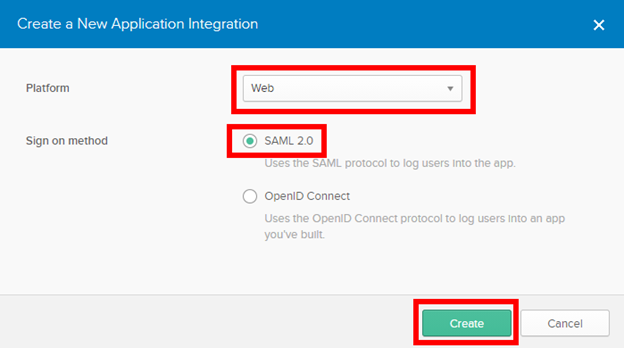
Enter a name for the application. Download the logo from your FTP Today Site and upload to Okta. Then select Next.
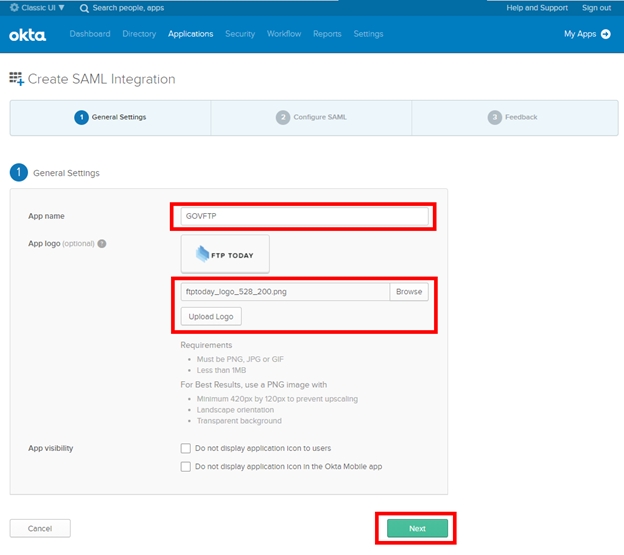
Copy the Single sign on URL and Audience URI from your FTP Today Site to Okta and select Next.
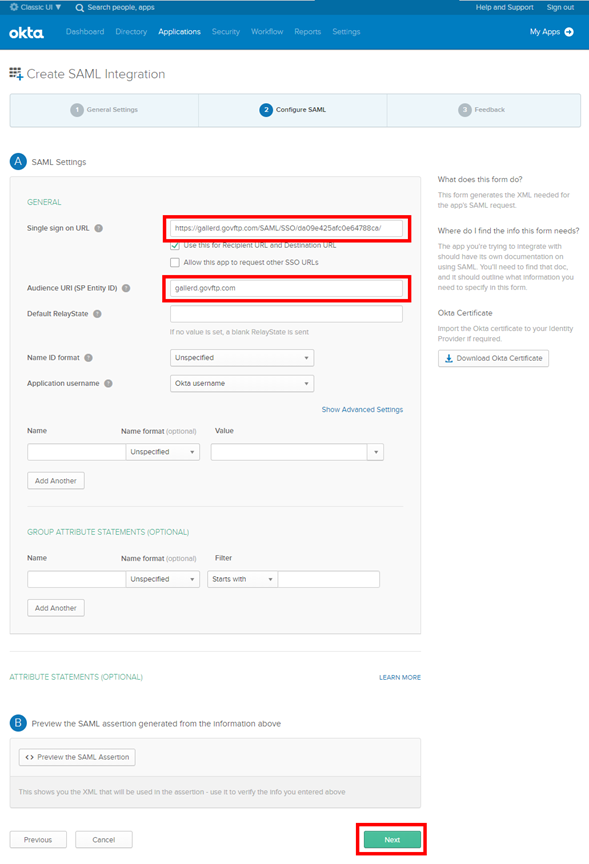
Provide answers the feedback questions to Okta and select Finish.
Configure the Identity Service at FTP Today
In the Okta portal, select Sign On and View Setup Instructions.
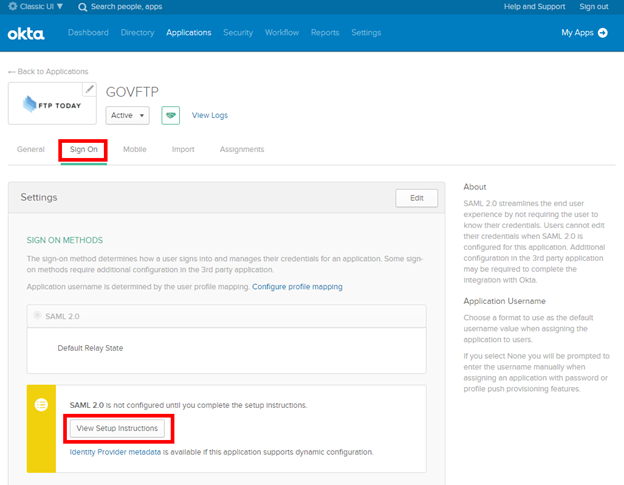
Locate the configuration values.
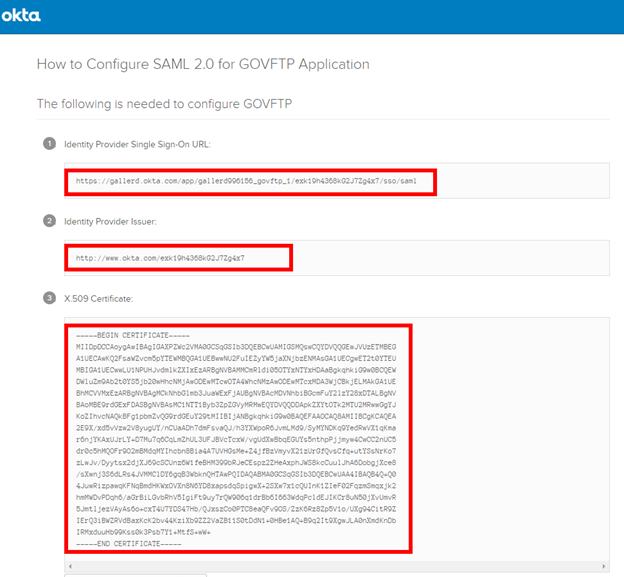
Copy the Single sign on URL, Issuer and Certificate from the Okta site into your FTP Today Site and Save.
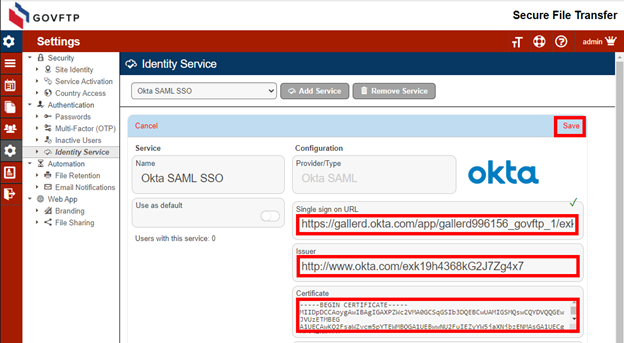
Assign the user to the application at Okta
In Okta, select Assignments, Assign and Assign to People.
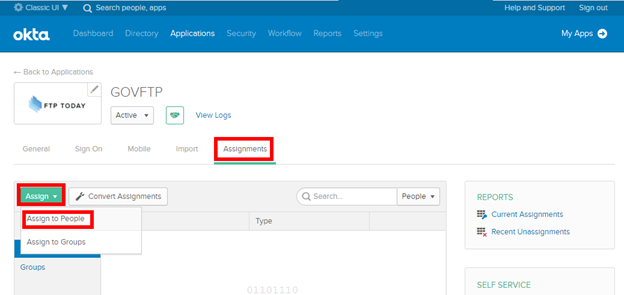
Locate the user to have access and select Assign, confirm the assignment and select Done.
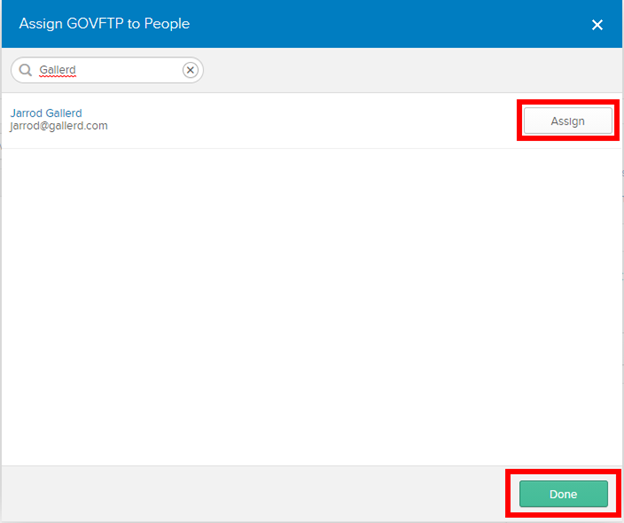
Add the user at FTP Today
In your FTP Today site, navigate to the Users area and select Add User.
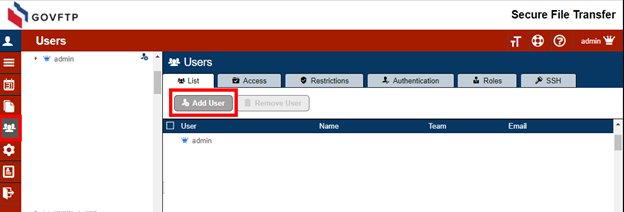
Enter the username as set up in the Okta service and select the Okta SAML service you created. Complete the rest of the fields as needed and Save.
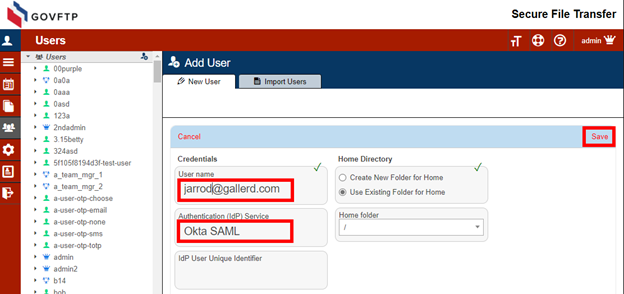
If the user already exists in your FTP Today site, you may change these settings on the Authentication tab for the user.
User access through FTP Today
Navigate to the site and enter the username and click Next.
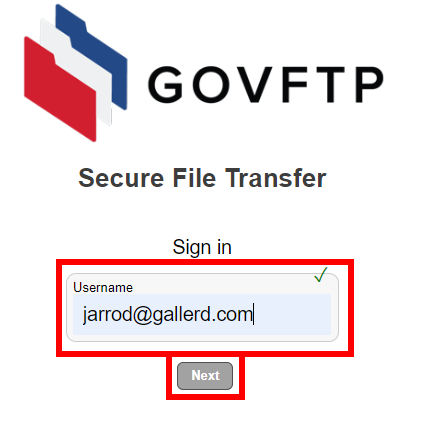
There will be a brief “Authenticating” message.
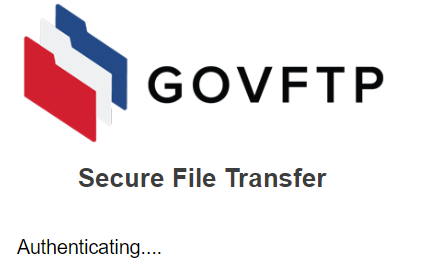
If the user does not have an open session with Okta, they will have to authenticate.
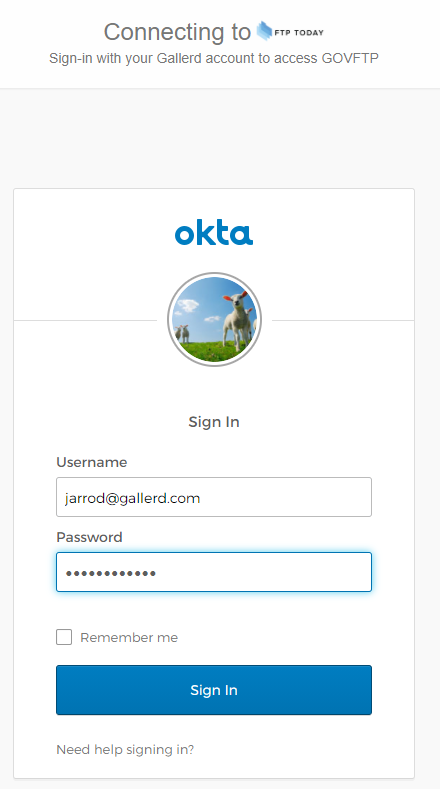
The user will now be logged into your FTP Today Site.
User access at Okta
Access the Okta portal. On the home screen, the user can click on the FTP Today application.
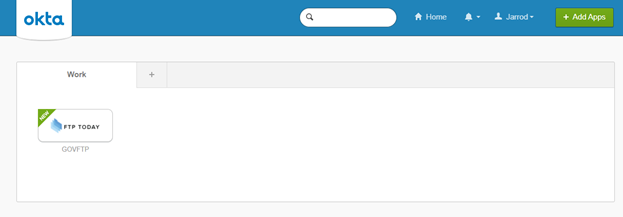
Ending the session
When done, the user may log out of the FTP Today site or allow the session to expire. This will not log the user out of Okta or any other services authenticated through Okta.
Okta does not support Global Logout for authenticated applications. Logging out of Okta directly will not log the user out of the FTP Today; The normal session timeout will apply.
The session timeout on the FTP Today Site may log the user out of the site even if they are still logged in at Okta. In that case, after entering their username they will be immediately authenticated to the site.
Encrypting the SAML response
This is an advanced setting required for FIPS compliance. At your FTP Today Site, navigate to the Identity Service, toggle the “Encrypt Assertion” to on and Save.
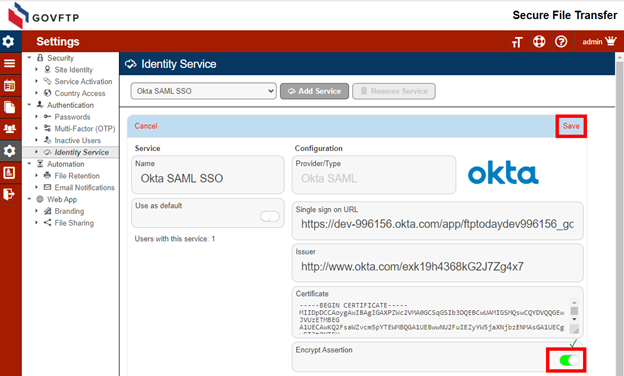
You will now see an Encryption Certificate link near the page bottom. Download and save the Certificate.
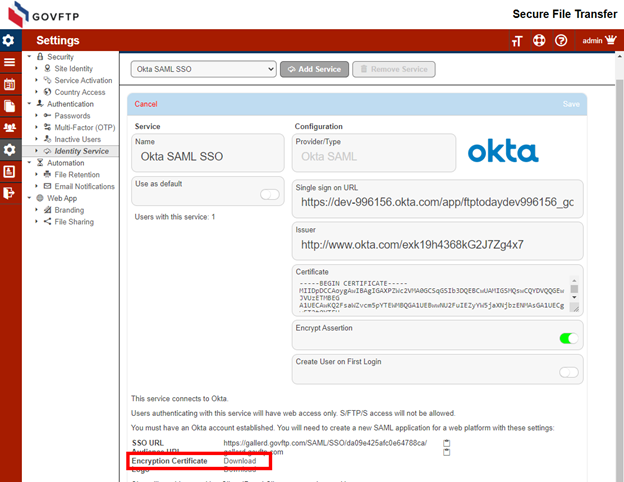
At your Okta site, navigate to the FTP Today application. Select General and SAML Settings Edit.
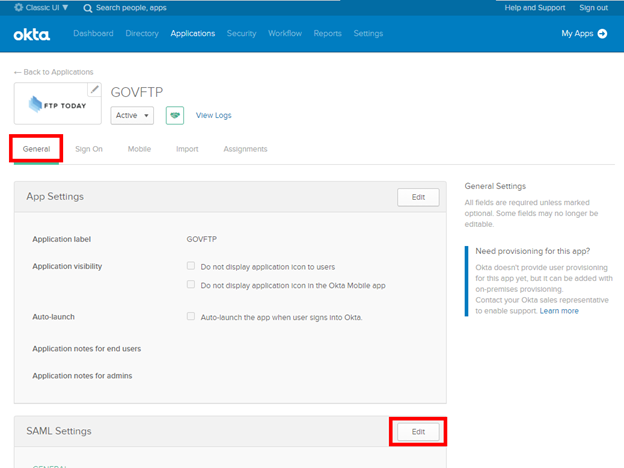
Select Next.
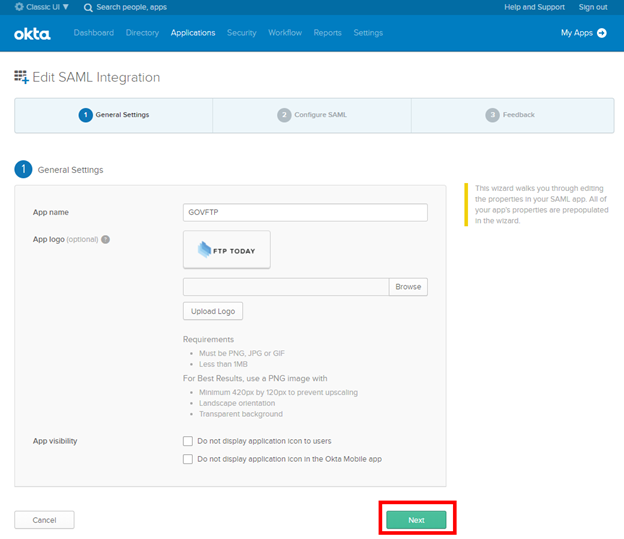
Select Show Advanced Settings.
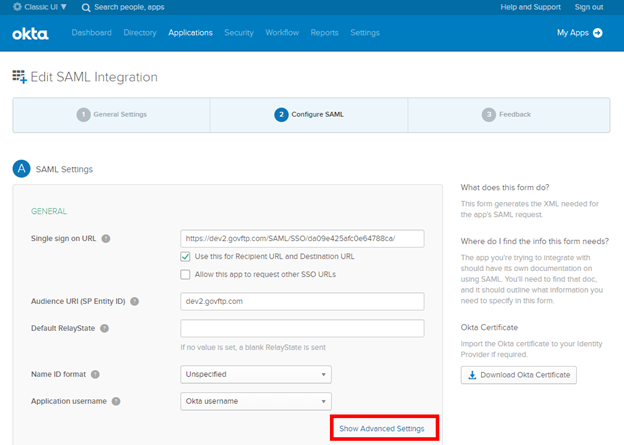
Upload the certificate and select Next.
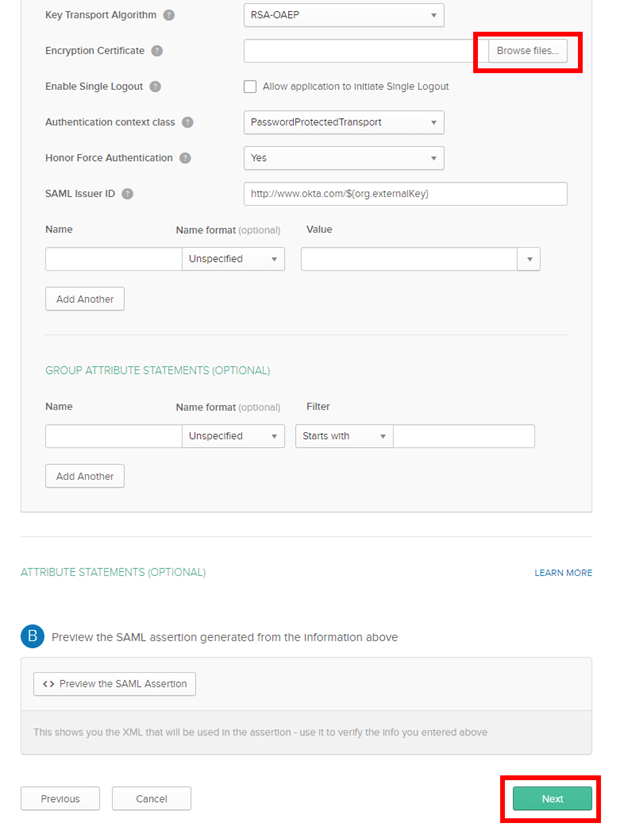
Provide answers the feedback questions to Okta and select Finish.
Automatic User Provisioning
In your FTP Today Site, navigate to the configuration page for the Identity Service. Enable the “Create User on First Login” option and Save.
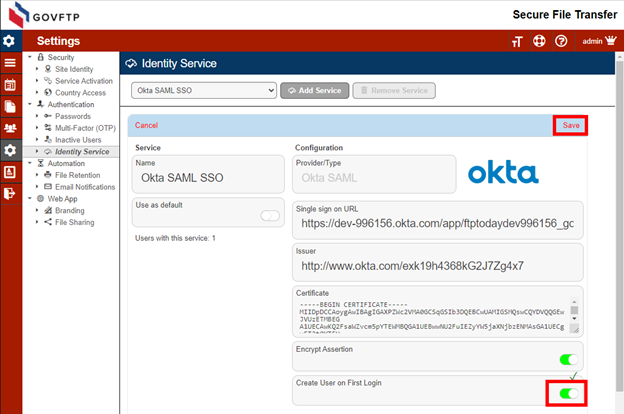
When the user logs into your FTP Today Site using the link from their “My Apps” page, the user will be automatically created. The user will have access to the site, but no permissions to files. You will need to give the user permission to the desired folders.
The user’s name and email may be populated with values provided from Okta.
At your Okta site, navigate to the FTP Today application. Select General and SAML Settings Edit.
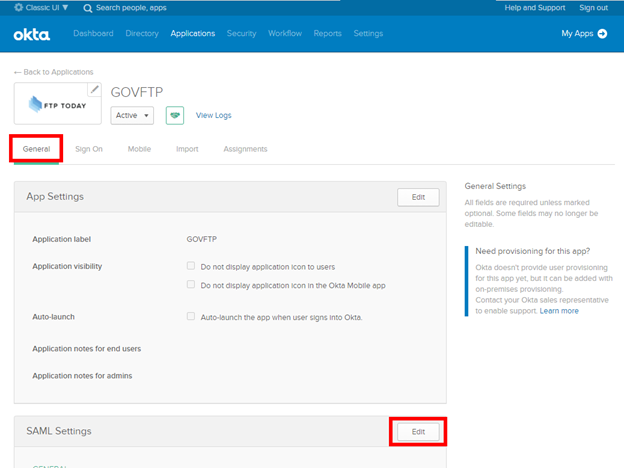
Select Next.
In the attributes section, add the following for Name, Name format and Value.
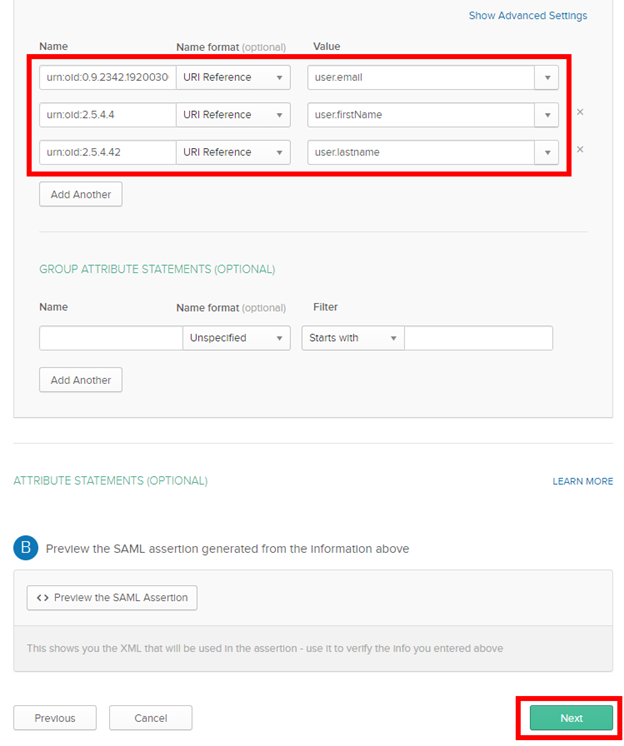
Provide answers the feedback questions to Okta and select Finish.
%20Logos%202022/sharetru%20logo%20white%20bg%20and%20padding.png.png?width=300&height=75&name=sharetru%20logo%20white%20bg%20and%20padding.png.png)