SIEM Integration - Sumo Logic
This article will show the steps required to pair your Sumo Logic instance with Sharetru.
Note: Do not toggle the Enable to "on" until you have filled out the form illustrated below and completed a test of the connection.
Use the SIEM "Select Service..." dropdown and select Sumo Logic.

Sumo Logic has one format: RFC-5424:
To view an example of the SIEM test message click the link button.
Copy all fields (token, host, and TCP TLS Port) and paste into Notepad or similar:
Sumo Logic uses the TLS protocol with hostname or IP address, and the port:
Login to Sumo Logic instance and find Collection tab:
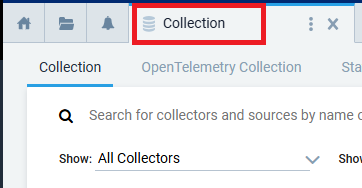
Then, click on “Show Token”

Enter the Authorization Token:
After the form is completed click "Save".

Now, you will need to test the connection. Click the "Test Connection" button. 
If the connection is successful you will receive a message verifying that result.
*You should verify that the message was received by your Sumo Logic instance. *
However, if the connection is not successful you will receive a message regarding the failure.
Upon successfully completing the test you may toggle the "Enable" switch on and then click "Save".
This will finalize the SIEM integration set up.

%20Logos%202022/sharetru%20logo%20white%20bg%20and%20padding.png.png?width=300&height=75&name=sharetru%20logo%20white%20bg%20and%20padding.png.png)