- Knowledge Base
- User Settings
- Settings for an Individual User
-
3rd Party Transfer Clients
-
Analytics: Logs, Dashoard and Reports
-
API
-
Billing, Payments, Cancellations, & Legal Documentation
-
Changing your Subscription, Upgrades, and Downgrades
-
File & Workspace (Folder) Management
-
Frequently Asked Questions
-
Groups
-
Integration: SIEM & SMTP
-
Link Based File Sharing
-
Service Updates
-
Single Sign-On Integration
-
Sitewide Settings
-
User Settings
How to change a user’s home directory.
In some case you may want to change the home directory of a user account. Follow these steps to accomplish this.
- Log into the site as a site admin.
- Click on the Users section.
- Select the user account you want to change.
- Click the Access tab.
- Select the directory in the listing you want as the new home directory for the user by placing a check to the left.
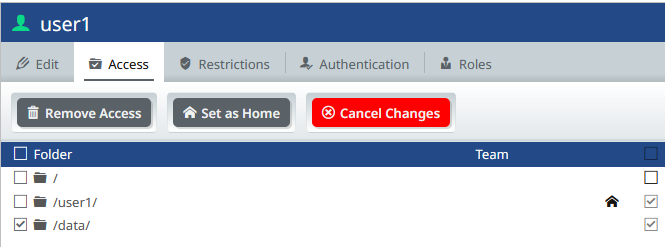
- Click the “Set as Home” button.
If the directory is not listed here, you will need to add access to it. To learn how to do this you can use this support article. How to give a user access to an existing workspace
