How to allow access from a country using Country Access
FTP Today accounts have GeoIP Blocking enabled by default. The default settings for every account will be the country of origin for the account holder. To add additional access for countries do the following.
1. Log into your account as a Site Administrator.
2. Click on the Files icon on the menu.
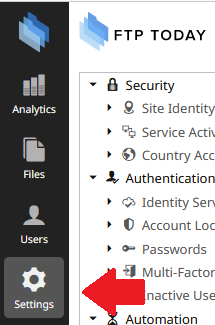
3. Click on the Country Access settings.
4. Click within the Allowed Countries box.
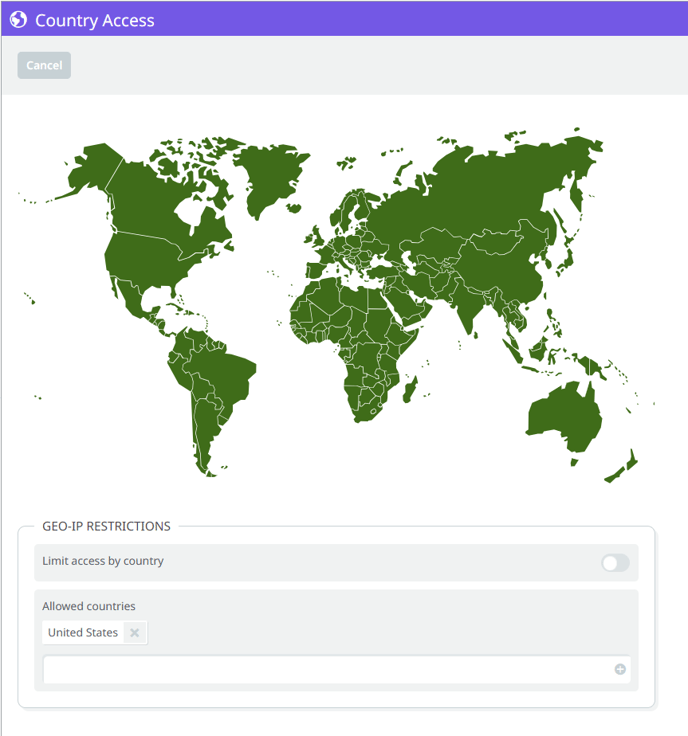
5. Type the name of the Country and Select it.
6. Once selected click the Save text and you are done.
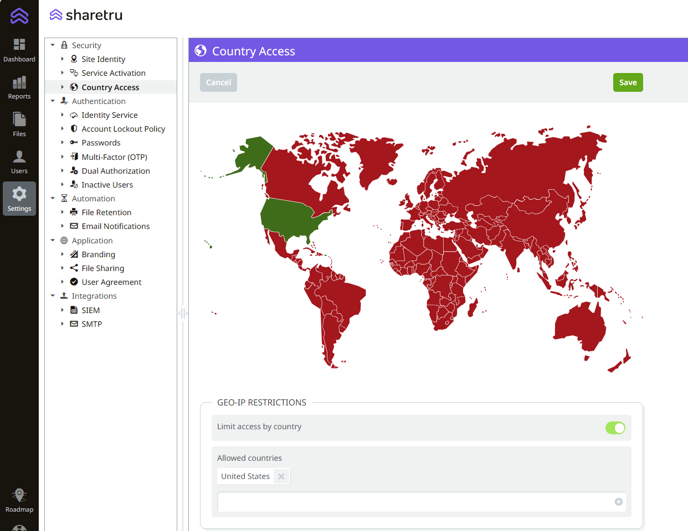
See also: Forbidden error when attempting to access Web App
%20Logos%202022/sharetru%20logo%20white%20bg%20and%20padding.png.png?width=300&height=75&name=sharetru%20logo%20white%20bg%20and%20padding.png.png)