How to enable Multi-Factor Authentication (OTP) for a user account
To enable Multi-Factor Authentication for a user account, perform the following actions:
- Log into the site as a Site Administrator.
- Go to Users and then click the user account you want to enable Multi-Factor (OTP) on.
- Click the Authentication tab
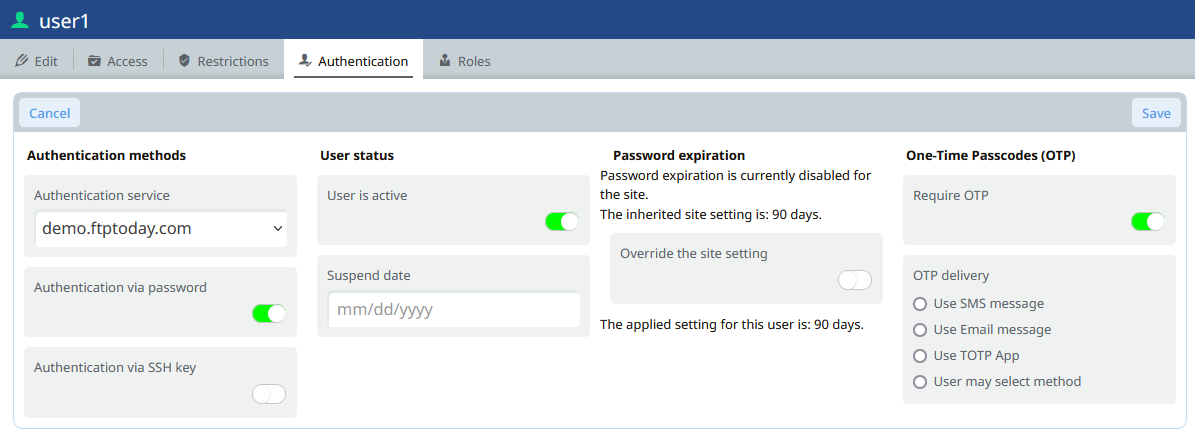
- Toggle on “Require OTP” in the One-Time Passcodes (OTP) section. Select which option you would like them to use.
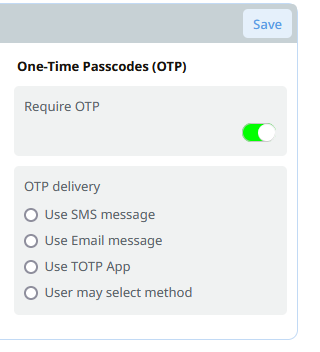
- Click Save.
OTP is now enabled for this user account.
If this option is not available you will need to enable Multi-Factor Authentication (OTP) for the site. You can learn how to do so from this support article How to enable Multi-Factor Authentication (OTP) for your site
%20Logos%202022/sharetru%20logo%20white%20bg%20and%20padding.png.png?width=300&height=75&name=sharetru%20logo%20white%20bg%20and%20padding.png.png)