How to enable Multi-Factor Authentication (OTP) for your site
To enable Multi-Factor Authentication, perform the following actions:
- Log into the site as a Site Administrator.
- Go to Settings and then click Multi-Factor (OTP)
- Toggle on “Enable OTP” and then toggle on the options you want to have available for your users. You can learn more about the different methods from this support article Authentication - Multi-Factor (OTP)
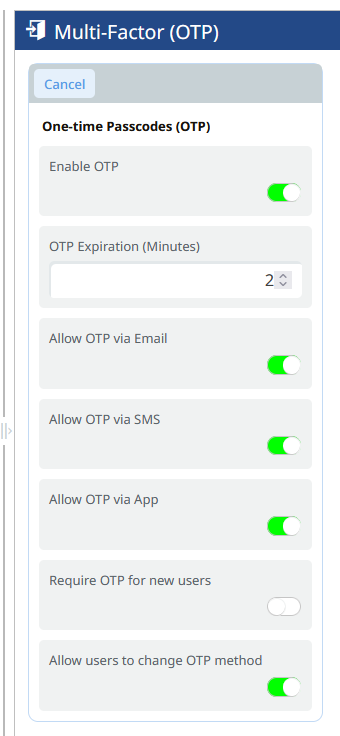
- Click Save.
OTP is now enabled for your site. You will need to update existing users for them to use OTP. Learn how to do this using this support article. How to enable Multi-Factor Authentication (OTP) for a user account
%20Logos%202022/sharetru%20logo%20white%20bg%20and%20padding.png.png?width=300&height=75&name=sharetru%20logo%20white%20bg%20and%20padding.png.png)