How to issue a password reset for a user account.
This is a step by step on how to issue a password reset for an existing user account using a system generated password reset email.
*This function requires that the user account has an email address associated with it*
*This function requires Forgotten Password resets to be active. To learn how to do so use the article “How to enable Forgotten Password resets”*
- Log into your account as a Site Administrator.
- Go to the Users section.
- In the user tree select the user account you want to reset.
- In the right window click the Authentication tab.
- Click the button “Send Password Reset” to issue the password reset email.
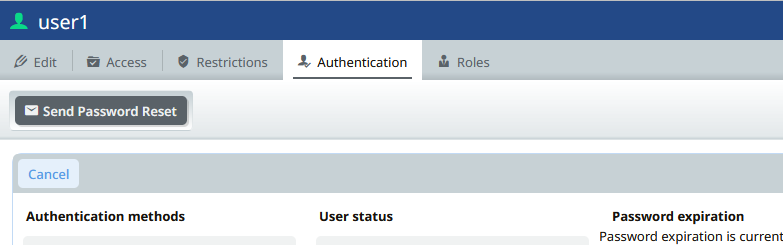
The client will be sent an email from the system and they can then reset their password.
%20Logos%202022/sharetru%20logo%20white%20bg%20and%20padding.png.png?width=300&height=75&name=sharetru%20logo%20white%20bg%20and%20padding.png.png)