Custom SMTP Integration
How to modify SMTP settings
SMTP settings for sending email with a site email address system.
Enable - When disabled, the SMTP hostname is displayed read only in Settings Automation Email Notifications - See Automation - Email Notifications (sharetru.com)
When enabled, the SMTP Integration allows for using other SMTP options for sending system notifications and testing access to an email server.
POP, IMAP, and SMTP settings for Outlook.com - Microsoft Support
IMAP, POP, and SMTP | Gmail | Google for Developers
SMTP Hostname or IPv4 - the outgoing SMTP host or Ip address:

SMTP Port - the outgoing SMTP host port.

SMTP From email address
The From email address can be set.
This address will display in emails as the ‘From’ email address when set.
SMTP From name
Displays in emails as the From name
Encryption Mode
Select None, SSL, or TLS encryption modes.

Enable Verify Certificate - verify an SSL or TLS certificate.
Authentication
Enable Credential Authentication
Use email user password credentials to test a login and send email test.
Username - enter email address.
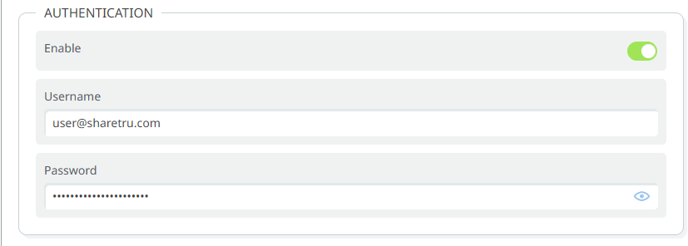
Password - password does not save and displays --------HIDDEN--------.

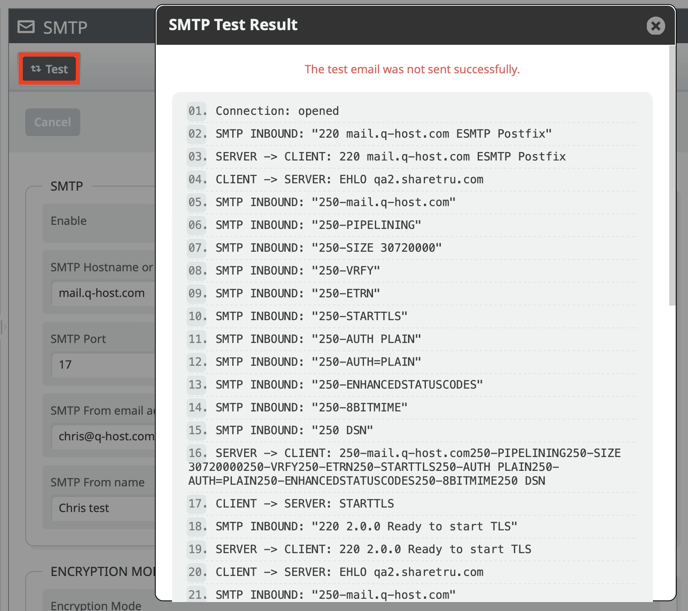
When all the options are correct, the test email will be submitted successfully.
%20Logos%202022/sharetru%20logo%20white%20bg%20and%20padding.png.png?width=300&height=75&name=sharetru%20logo%20white%20bg%20and%20padding.png.png)