How to set a Workspace (Folder) Retention Rule
A workspace purge rule allows for a daily purge of old data to be performed on your site for a specified workspace. This article details how to add, change and omit a workspace purge rule.
To enable the workspace purge rule do the following:
- Log into the site as a site admin.
- Go to the Files section.
- Select the workspace from the file tree.
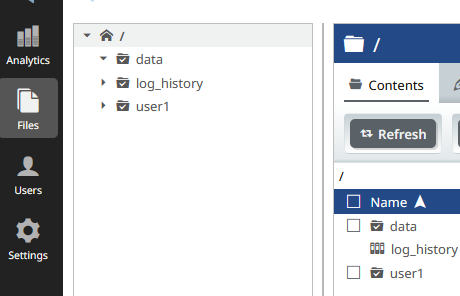
- Click on the Automation Tab.
Here you can see what the current setting is via "The applied setting is" section. The site wide setting this will be displayed in the "The inherited setting is" section.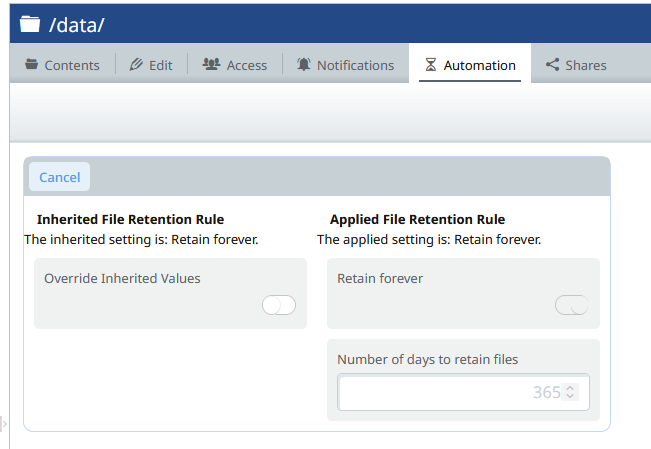
- To make a settings change click the toggle on for "Override Inherited Values" Here you will set when the data in this workspace will be deleted. The days is the number of days old the data is in regard to the upload date.
For a site that has a site wide setting of Retain forever you can adjust this workspace to 365 day retention by setting the following: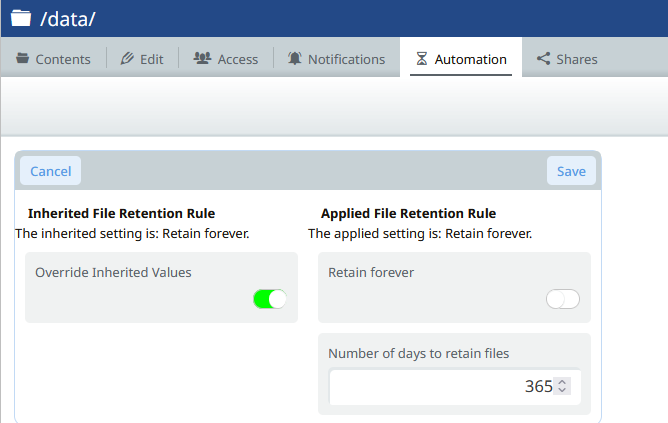
For a site that has a site wide setting enabled but you would like to omit a workspace you can use the following settings: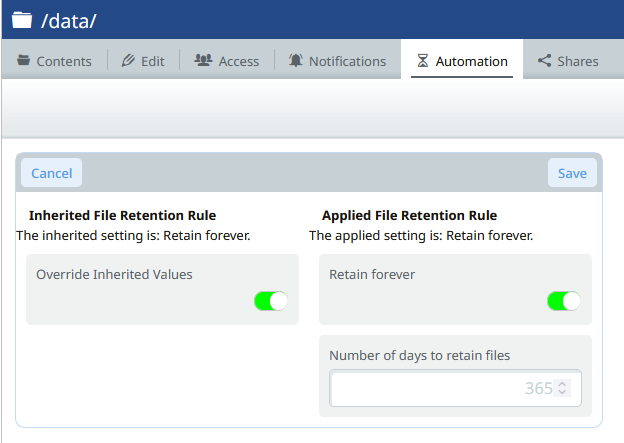
Once you have made your adjustments click the Save to commit your changes.
This setting will run everyday at 5:30AM EST.
See Also:
How to enable File Retention
How to set a site wide Retention rule.
%20Logos%202022/sharetru%20logo%20white%20bg%20and%20padding.png.png?width=300&height=75&name=sharetru%20logo%20white%20bg%20and%20padding.png.png)